Today we are going to explain how to install and play Minecraft on our Android TV-Box, a very popular game that has an Android version quite faithful to the original.
The Minecraft game is only available on selected cell phones and tablets, but we can install it on our Android TV-Box in a simple way using its APK file. To do this we will explain different options to extract the APK from our phone or with another that we have available by downloading it from the Internet. A game that also allows us to play it through gamepad or keyboard and mouse optimally, as if we were on a PC computer.
|
Install Minecraft apk on Android TV
To install Minecraft on devices with Android TV-Box we will only need the APK file of this application and follow the steps described below. This game is paid and we need a Microsoft account to be able to play officially both in solo mode and online with the creations of other players.
- We download Minecraft for Android on our mobile or tablet, it has an approximate price of $6.88 / 7.5 €.
- We can also search in Google for the APK of Minecraft for free, but it will not be online or reliable.
- If we have it on our purchased mobile we can extract Minecraft in APKS format following our manual.
- Then we can install the APK or APKS using a file explorer, follow our manual or these steps:
– Copy the APK to a USB and connect it to your TV-Box.
– With the file explorer look for the APK and run it. If it is APKS open it with SAI.
– Accept the security permissions.
– In the list of apps now we will have Minecraft.
Configuring and control Minecraft on Android TV-Box
We can control Minecraft on our Android TV-Box quite comfortably using keyboard and mouse or a compatible Gamepad. The system is very simple to set up, but there are several points to keep in mind when using this type of controls on our Android Box.
- In order to play Minecraft officially, we need an associated Microsoft account.
Configure Minecraft performance Android TV-Box
Minecraft is a demanding game, depending on our device and its power we will have to adjust the performance. If the game is slow it is advisable to lower the graphics quality in Settings > Video.
- Disable beautiful skies.
- Disable soft lighting.
- Disable sophisticated graphics.
- Rendering distance: lower the number of chunks.
Configuring controllers in Minecraft Android Box
In order to enjoy Minecraft successfully on our Android TV-Box we also need to configure our controllers properly. It is possible to use the combination of keyboard and mouse or also a compatible Gamepad, either Bluetooth or wired connected to a USB cable.
- The problematic key to use the mouse on Android is the right button. Normally, it is unusable because it is used to go backwards in the menus, so in settings we recommend changing it to the mouse wheel click (button 3).
- The same thing can happen with the Gamepad when using certain commands in Minecraft, we will have to remap the keys that are not detected by others that work. We recommend playing with keyboard and mouse, it is much more practical.
Once we have configured the entire system, we can enjoy Minecraft on our device. When we are playing we can change the graphic quality again if we want it to look better, it is also possible to change the keys of our controls dynamically without rebooting the system.

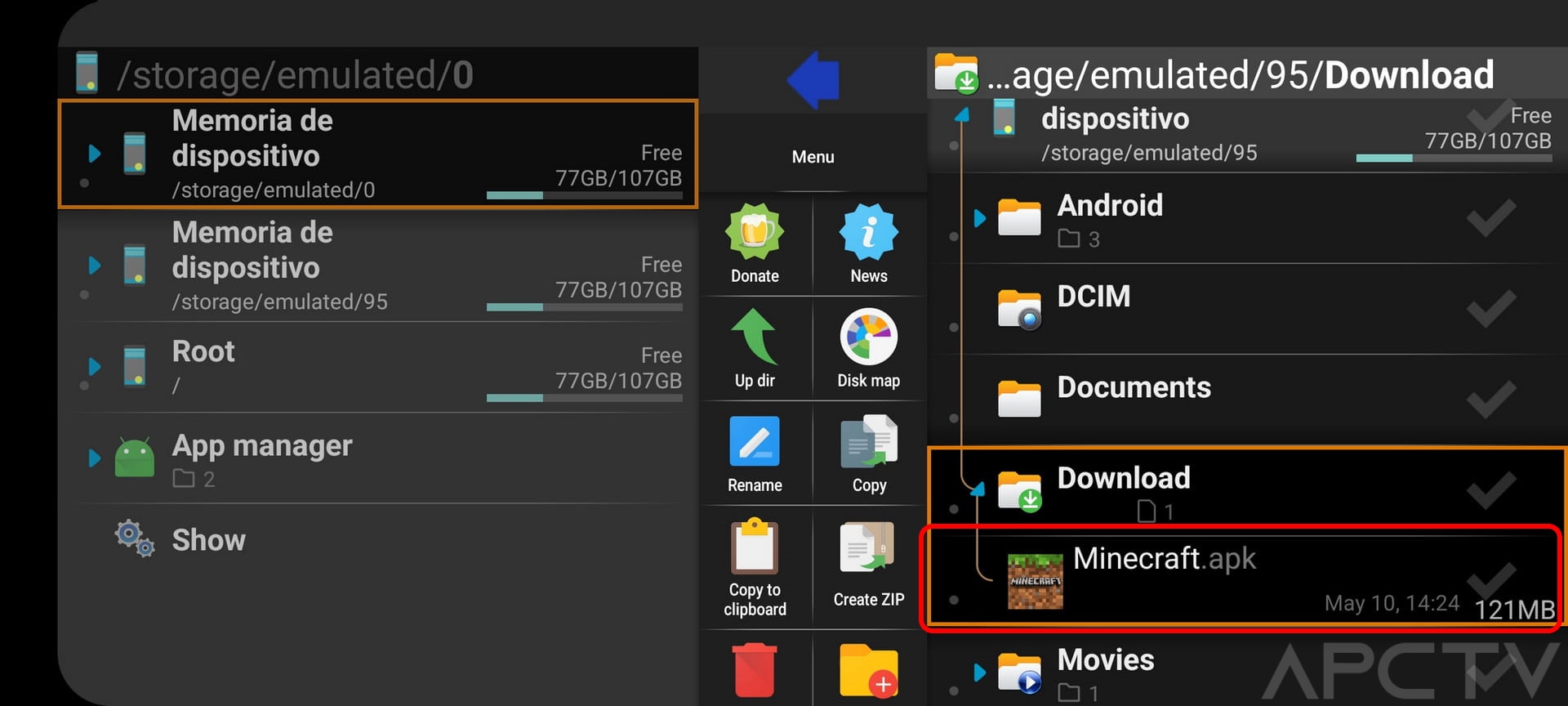

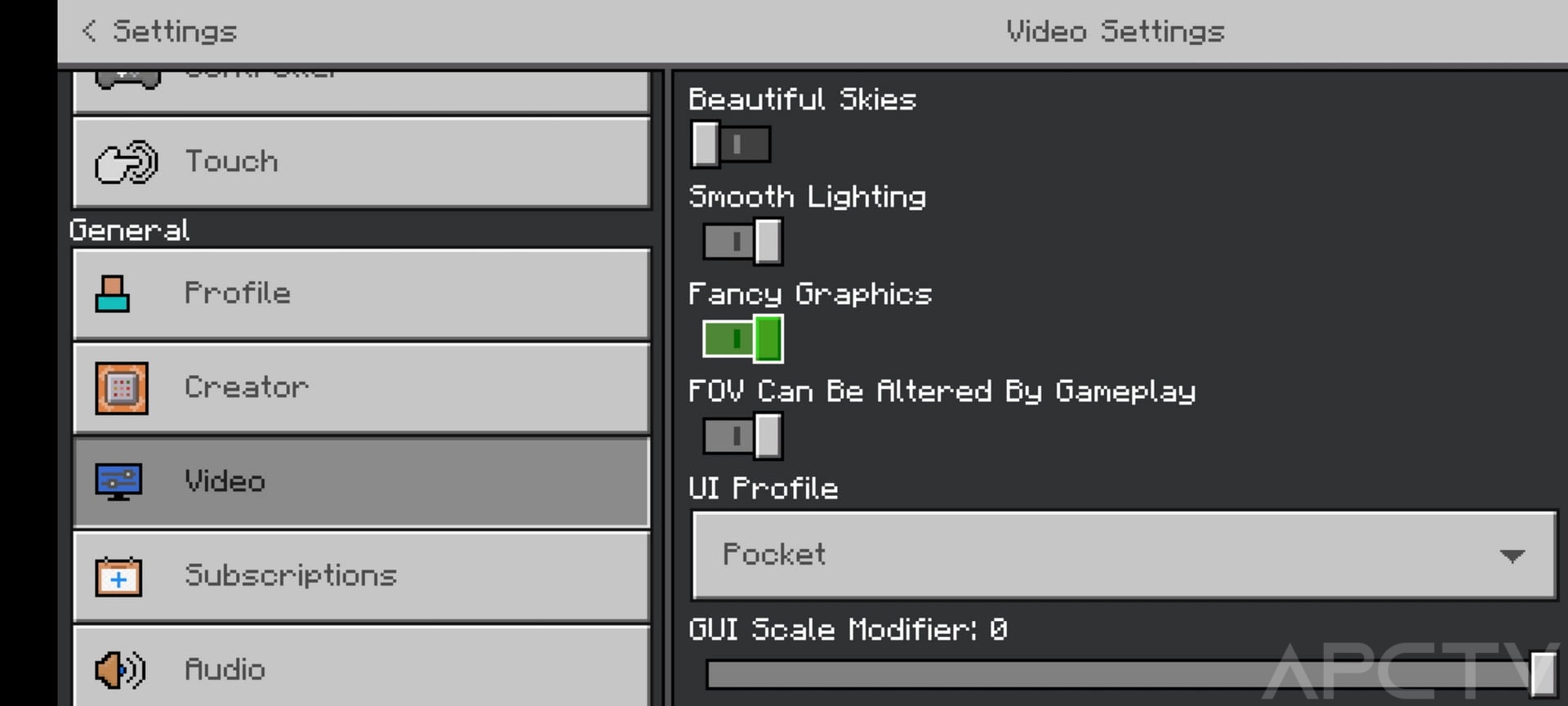


install – ok,
but I have problem with “license error”.
I can even will buy new licence – it`s no problem but how??
I have tried it keyboard working fine while mouse is connected it is still on touch control so I like to hold right button all the time to do anything
How to do with mod apk?