Today we present you a tutorial to upgrade, restore, recover or unbrick your Android TV-Box with Amlogic SoC.
The supported processors are the popular Amlogic S802, S805, S805X2, S812, S905, S905L, S905D, S905W, S905W2, S905W4, S905X, S905X-B, S912, S905X2, S905X3, S905D3, S905X4, S905Y2, S905Y4 and S922X among others. Easily restore your Android TV-Box, although a PC is required for this firmware update procedure.
We have three methods in this tutorial that we will use depending on the files we have to update, the most common is using the Amlogic USB burning tool.
- FIND A FIRMWARE: You can use the search of our web, if we do not have it published we don’t have it, ask to your shop
- NOTE: AndroidPCtv is not responsible for problems that may cause a firmware change. If your TV-Box works, don’t flash.
Select Amlogic Firmware Update Method
Which method should I use?
- Method 1 = I have a single file with .img extension and I want to make it easy (you need a PC)
- Method 2 = I have several files .ini, .img, .aml, .bin or a zip file (without PC)
- Method 3 = I have several files and the “u-boot.bin” (deep recovery system)
! ATTENTION !
- If the TV Box works well for our needs DO NOT UPDATE
- If we don’t know what we are doing DO NOT UPDATE
- If our TV-Box don’t work and does’t have reset button DO NOT TRY TO UPDATE , claim to the store.
- There are many TV-Boxes especially the cheap ones that are copies called ” clones ” that are incompatible with the official roms of the original models and can leave useless our TV Box or do not work the WIFI. It is impossible to know if we have a clone or not without opening the device and comparing it with another original. We recommend buying devices in the stores we recommend and if possible only known models from trusted brands.
- If you do not find firmware for your model you may not have any brand support.
Install Firmware with IMG file
There are two options for this method, in both cases the content of the TV-Box will be completely erased
- Method 1-A = From a PC we will create a special SD card to restore the TV-Box
- Method 1-B = We will connect the TV-Box to a PC and then we will restore the TV-Box
1-A Flash with a .img file by preparing an external drive on PC
- We need an SD card or USB memory that will be completely formatted. If do not work with an external drive type try a different one. There may be compatibility issues or our TV-Box can be upgraded only from USB or SD.
- Download the software Burn Card Maker to create your external drive and update or restore your TV Box.
- The first thing is to change the language to English to make it more understandable, we go to the upper menu second option.
- Select English, OK, close the program and restart.
- In the top “Choose disk” menu select where we have our SD card or USB drive.
Mark “To Partition and Format”
Click on “Open” and select the IMG file of our firmware
Press “Make” to start the process of creating the external memory
- A message will appear that will tell us that the partition system has been generated and we accept
We will see a message to format the drive> Start> OK> Close
- As soon as the formatting process is finished, a blue bar will appear and it will be completed.
Once finished we will have our unit created and we can close the program.
- In the unit that we created we must have three files:
aml_sdc_burn.ini
aml_sdc_burn.UBOOT
file.img (it is the one that has the whole image of the firmware) - Connect the HDMI cable and with the TV-Box off (take out the DC power cord) we introduce our SD or USB drive.
We keep the Flash Mode button pressed (some models are inside the audio/av jack) and insert the DC power cord to turn it on, wait for the update percentage to appear automatically in our TV screen.
The process can take from 4 to 12 minutes, wait without disconnecting the TV-Box from the power outlet.
If the recovery menu appears, the process is NOT OK (you don’t need it), repeat the process with another SD or USB. - The SD or USB device that we used will be left with a special hidden partition that was created in the process, if you want to reuse it and recover all the space it is advisable to use Minitool Partition Wizard , delete all the partitions and recreate a single one.
1-B Flash using a PC connecting to the TV-Box
- Usually you need a USB Type-A to USB-Type-A cable, buy it at Aliexpress or Amazon.
- To update use the flash tool that comes with the rom, if is not included you can use the one in this article.
Older versions are incompatible and give errors during the process. - Always use a USB 2.0 connector
- If Chinese characters are unzipped in a directory, they must be deleted.
- If this process with WINDOWS 10 gives us detection problems:
Before running the installer of the flashing program we need to disable the secure signature of drivers.
– Windows 10: Start Menu> Settings> Update and Security> Recovery>
Under the Advanced Start option, click Restart Now> Troubleshooting> Advanced Options> Startup Settings> Restart> Press 7 or F7 to Disable the mandatory use of signed drivers.
– NOTE: The computer will reboot and you can install drivers without digital signatures. Restarting the computer again will enable the mandatory use of signed drivers.
Installation programs
Download and install the AMLogic tool (read previous notes for Windows 10). We put two versions, first try with the most modern version that we have available if it does not work try with another older version.
- AMLogic USB Burning Tool v3.1.6 – Only for S905X4.
- AMLogic USB Burning Tool v2.2.4 – Best compatibility.
Installation process
- During the installation the corresponding drivers will be installed. If we see the menus in Chinese we have the option to put English in the second option from the top menu.
- Restart the PC
- Run the tool USB_Burning_Tool that has been installed on your PC and in the File / Import image tab select the .img file that you downloaded with the firmware to install.
- Now with your TV-Box off connect it with the correct USB cable (buy it at Aliexpress or Amazon).
Some TV-Box lights with the power of the own USB OTG others require connecting the power adapter (is better).
After connect keep the Flash Mode button pressed on the device that is usually behind a small hole or inside the audio jack (for the Minix U1 and others of that mark only have to leave the power button pressed until the robot comes out) .
- To flash the firmware you don’t need to see anything on the screen, the TV Box don’t even have to be connect to a screen, only to the PC.
If the recovery menu appears, the process is NOT OK (you don’t need it), repeat the process with another USB cable or USB port. - If everything goes well the flash tool on the PC will recognize your TV Box as in the following image.
– NEVER CHECK THE BOX “Reset after success” and “Overwrite key”
– If we have a red message “Get key failed” or MAC = 0, read point 1-B.1 of this manual
- Press Start and wait for the percentage counter to reach 100%.Once the process is finished, the TV-Box will start again, it will take longer than usual to start, is a best practice to leave it a few minutes without touch after it starts and restart.
- Once installed the new firmware is recommended to do a the factory reset from Settings > Backup.
1-B.1 Fix error Get key failed or MAC = 0
If we have the message Get key failed is that we are missing the license files for the TV-Box, together with the rom or the utility the manufacturer usually has to supply us a file with different files inside, we have to copy those files inside the folder “license ” where we have installed the USB Burning Tool .
- Path where to copy the license files in Windows systems 64bit in 32bit without (x86):
“C:\Program Files(x86)\Amlogic\USB_Burning_Tool\license” - NOTE
In order for the system to work, we need to uninstall the AMLogic tool , reinstall it and copying the license files BEFORE starting it, then we can boot.
Install Firmware with a ZIP or multiple files
- Method 2-A = I have only a zip file
- Method 2-B = I have several “ini file, .img or zip file, .aml file and optionally a .bin” (no PC)
2-A Update with only one ZIP file
With this method we will only perform an update also called OTA, it always comes in a file with a ZIP extension that we should not unzip because the signature of the file will be broken and it will not be possible to apply it.
- Copy update ZIP file (don’t unzip) to a USB memory or SD card
- We run the UPDATE & RESTORE app, we can have an app icon or be in Settings> About …> Update
- Click on the button (1) SELECT and select the ZIP file.
- Press the button (2) UPDATE to start the update process, accept.
- The process will take a few minutes.
- Once the new update is installed we recommend Factory Reset in the settings of the TV-Box.
2-B Update with various files
This update method is very unusual nowadays, besides the ZIP or IMG file with the firmware files we have several files like .ini file, .img or zip file, .aml file and optionally a .bin, you can update it when you turn on the Box by pressing the update button.
- Copy all the files zip (don’t unzip), aml, ini… in the roor for your USB or SD card formated in FAT32.
- Turn OFF the TV-Box, insert the SD or USB card (Try several USB ports or switch to SD)
- Leave the recovery button pressed and turn ON (If it fails to read NOTE)
- Once the TV-Box is updated, is recommended to perform a factory reset: Settings > Factory reset.
- NOTE
Option 1: We can test the 2-A method by selecting the ZIP if this method fails.
Option 2: If we do the update from a USB memory or the update fails in the recovery we will:
– Apply update from EXT> Update from udisk> Select the firmware Zip
– To end the process do: Wipe Data , Wipe Cache and Reboot System .
Installing Firmware with a UBOOT.BIN File
- Method 3 = I have several files and the “u-boot.bin” (deep recovery system)
With this method you can recover the device from a brick if we no have a way to connect it to a PC, is another option to restore the TV Box.
- For this procedure we will need a MicroSD card that we will formatted with the Amlogic BootcardMaker tool for more security (although we can do the formatting from a PC) that we downloaded from HERE .
- Run Amlogic BootcardMaker on our PC and select on the menu “Choose disk” the letter of the drive where we have our MicroSD card and press “Open” to load the u-boot.bin file that we downloaded. Once selected, press Make to format the MicroSD.
- With the MicroSD prepared in our PC we copy all the files that we have downloaded to update our TV-Box (a .zip file, factory_update_param.aml, recovery.img and u-boot.bin) in the root of the card.u-boot.bin file is optional or it can also be called bootloader.img .
- Introduce the card in our TV-Box with Soc AMLogic.
- Now press the recovery button located at the bottom or inside the A / V connector and at the same time turn on the TV Box.If everything works correctly you will see that an Android robot appears with a percentage bar.When it reaches 100%, the TV Box will reboot only with the new firmware installed.
- Once installed the new firmware is recommended to restore the factory system from settings.
Impossible to Recover Android TV-Box Amlogic
If our TV-Box is not recovered by any flash method we may be trying to update in the wrong way, it is advisable to repeat the previous instructions step by step, if it still does not recover we recommend reading the following guide.
Other Android TV-Box tutorials
- Allwinner SoC Update Guide
- Rockchip SoC Update Guide
- How to install TWRP in the Android TV-Box with Amlogic SoC
- Guide to solutions for common problems in the Android TV-Boxes
- LibreELEC a quick installation guide for the TV-Boxes with Android




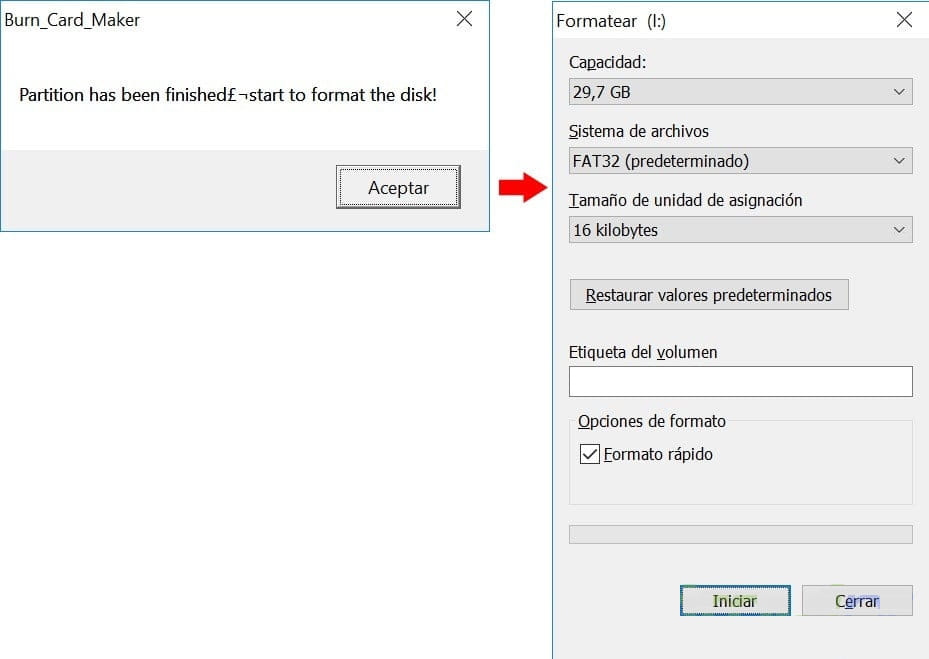

 The process can take from 4 to 12 minutes, wait without disconnecting the TV-Box from the power outlet.
The process can take from 4 to 12 minutes, wait without disconnecting the TV-Box from the power outlet.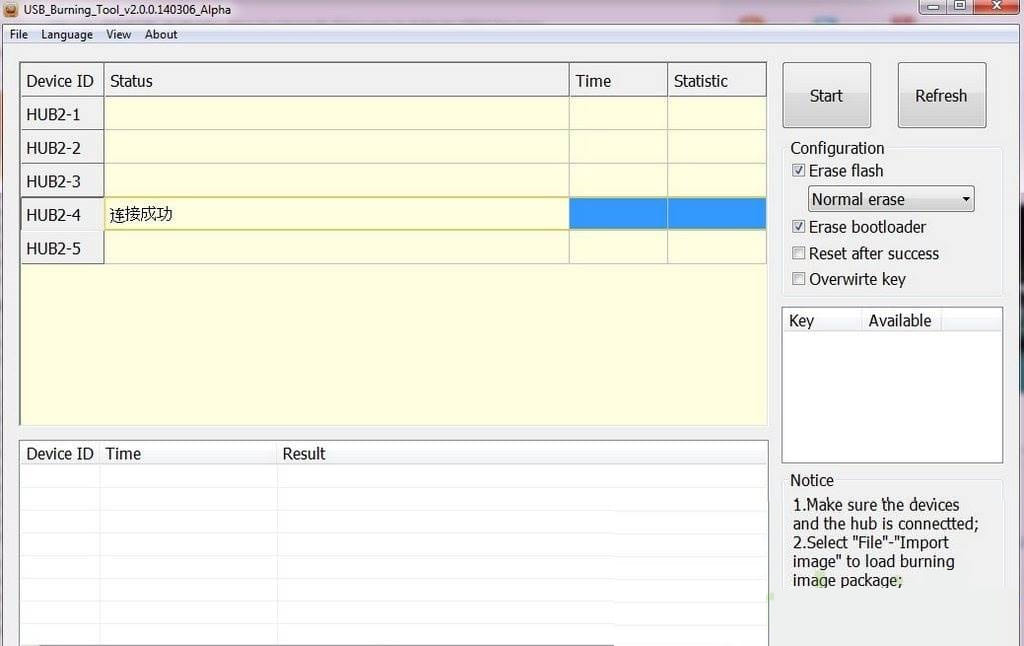

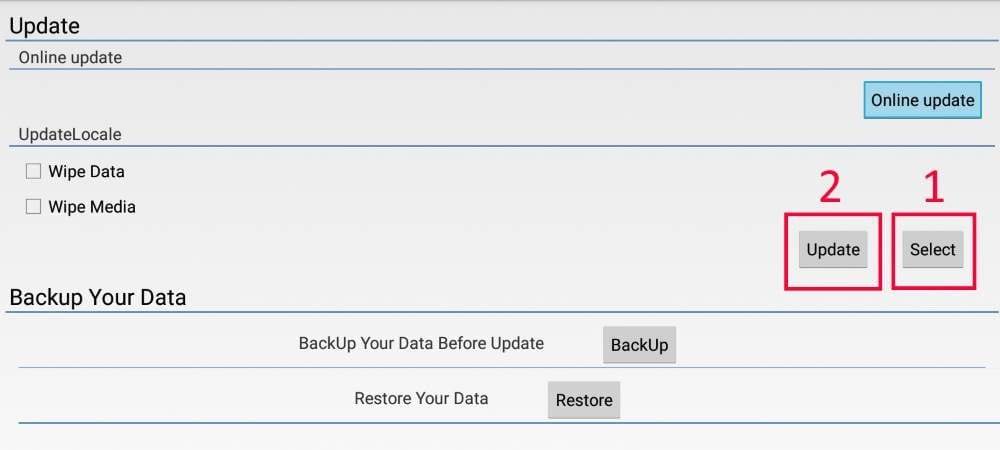

I have problem . t95n Mini MX+
0x00101004
0x10105002
Please Help
Where to get firmware update cable with USB-A male connectors at both sides? I guess that it is not simple USB cable, but have OTG adapter inside. Didn’t seem such cable in Internet online stores.
Hi there! I’ve posted a few words about unbricking the box after unsuccessful update to 3933 (or other) on XDA. Also, there is the password.bin file needed for recovery.
https://forum.xda-developers.com/t/official-stock-firmware-thread-mi-box-mdz-16-ab-and-mdz-22-ab.4241475/post-85860601
As far as I can tell, xiaomi encrypted the emmc on one of the latest updates, that’s why we can’t recover with ease.
Hi
i look frr firmware for mxqpro 4k 2/16 p212 hnt-mxq-170519 someone seen it ?
i have wechip v9 tv box but the firmware is x96 air P3..i want to flash with wechip v9 latest update firmware..is it ok? and how to reset the box? i didn’t find any holes..
Hello I have a HK1 Pro do you think with this update there’s a VPN option or doesn’t has it?
Hi.. i have a X10 Max 8K android tv box .. it stuck on boot loop forever … i tried to use all recommended methods .. it still doesnt work.. im looking for the firmware for the device and i could not find it anywhere… please help …
i have used the second option from the top to unbrick my wechip android tv v9 tvbox but i only have a the Wechip screen logo but can’t get into recovery mode to install the software…i was able to install the firmware by this method but no apps show on the screen and the digital screen on the tvbox still doesn’t come on…what do i do???
Good morning,
I would like to know if I can fix a “freeze” I get every time i switch my GT1 on.
Take out HDMI cable sometimes help, sometimes no.
Please show me a tutorial for any update for my box (via USB? which files?).
s/n G912GSIG30274 32G
Model:
Beelink GT1
Android security patch level:
1 August 2016
Version:
6.0.1
Build:
GT1_313M0
Thanks a lot for your help.
Mike
Hi – After 7 % progress internal error message “[0x32030201]Uboot/Get result/DiskIntital error” came and the update stopped. Now the tx3Pro is not starting at all. Has it got bricked? How to instal in full or go back to the original set up? Kindly help. Thanks
Hello
This fimware to Android TV-Box with Soc Amlogic S905X3, is with Android 10 or 9 ? Or other?
I have a X96max with S905X3 with Android9 , i like to update do Android10.
Thanks!
Hi I Have a Tx3 mini 2019 model and the box is brick while updating from SD card.
now while using the USB burning tools its stuck at 7% and giving error as Uboot/Getresult/Diskinitial. error the chip is having no pin to shot only have below golden points avl infront of the chip.
TDI
TDO
TCK
TMS
GND
3.3V
Now how to flash the NAND to install the firmware??? Pls help
I’ve updated this without issue but screen resolution limited to 1080p! How do I get this in 4K?
Hi i’ve tried to update it in every single way as been told. But i always stumble upon the same problem (secure check failed, status, installation aborted) do you have any solution to my problem? Thanks for your help
Hello! I have a A95X f3 media box. When i connect the media box on tv the screen show only A95X, nothing else. I tried that, i unzip files “A95X_F3_Air_s905x3_202003090926” in the root of the sd card and i follow the procedure mentioned (connect the hdmi cable, insert the sd card, push the reset button placed in av port and then turn on the box). The tiny green robot and few commands apeared on the screen. I choose restore comand (i think, i dont remember precisely, but something like that). The screen show hoe thw box work but mostly "not… Read more »
please need help
i have an android box
X96Max_V311 that includes the SoC of Amlogic S905W a Quad Core with ARM Cortex-A5 processors and a MALI-450mp5 GPU based on Android 7.1.2 It has 4 GB of RAM, 32GB of eMMc storage memory
ROM file dated on 21-08-2018.
i wanna upgrade my box to a newest android version.
so please guide me to the latest compatible update firmware.
thanks for all
Hi, I have a brand new X96 Air P3 with Rom: 20191204 – 1754. (Got it at 13 April 2020) Thanks to site’s author for the firmwares. You saved my time. My box stuck 3 times at the same day, when I tried to set different txt size on settings, the box freeze. I had to use factory reset everytime, to make it to work again. It is a bug, and somebody MUST FIX it. I tried also a custom Rom, but it has a lot of useless apps, and removed same day. My opinion is that the official Rom,… Read more »
PARSE BURNING IMAGE FAIL. I have downloaded img several time