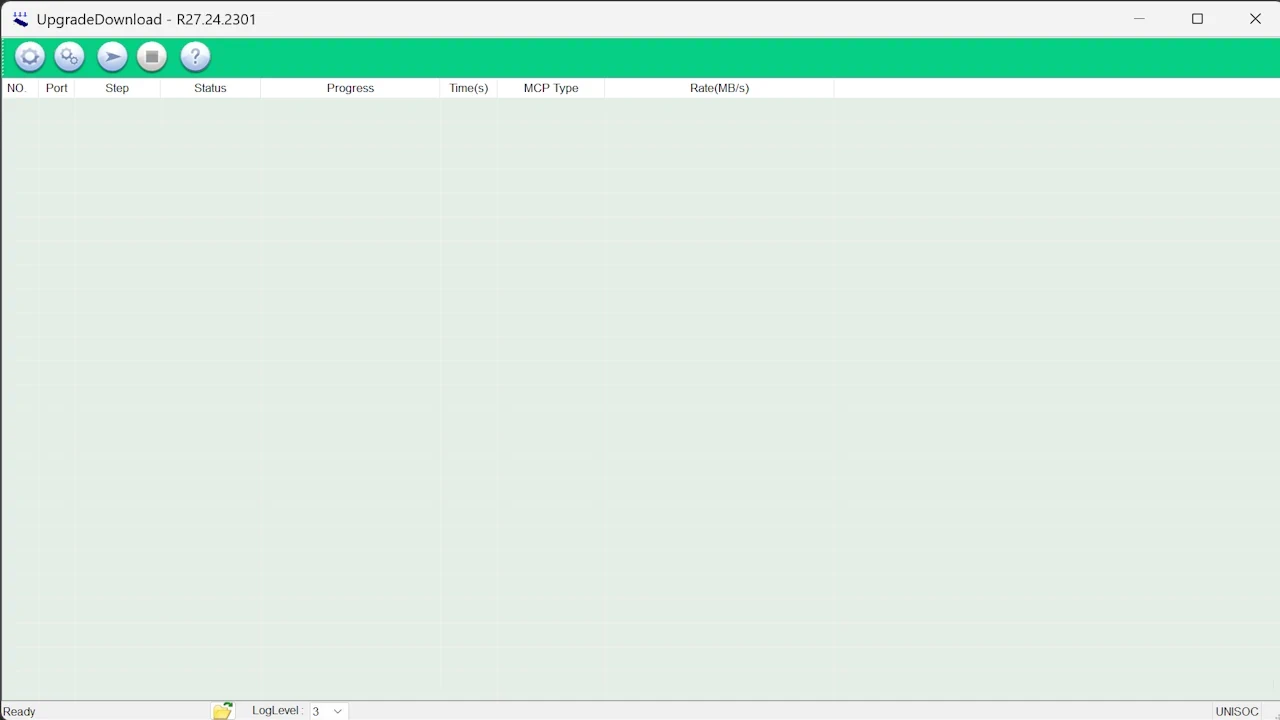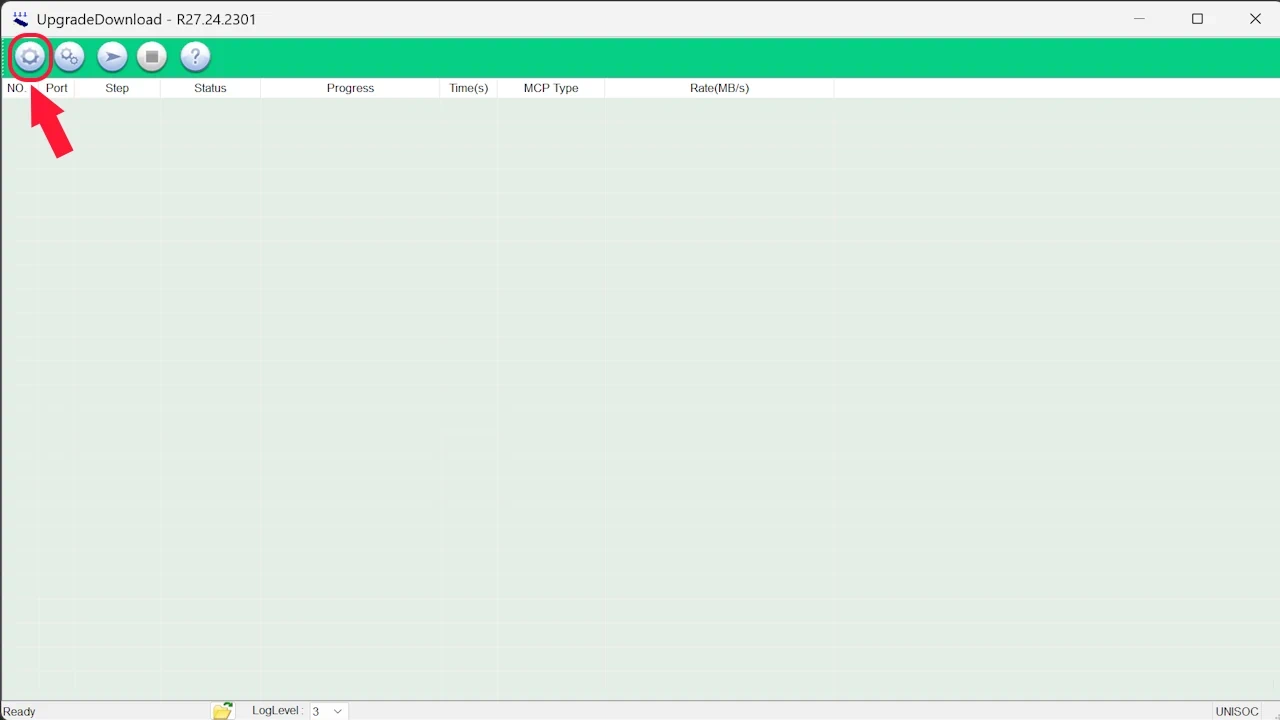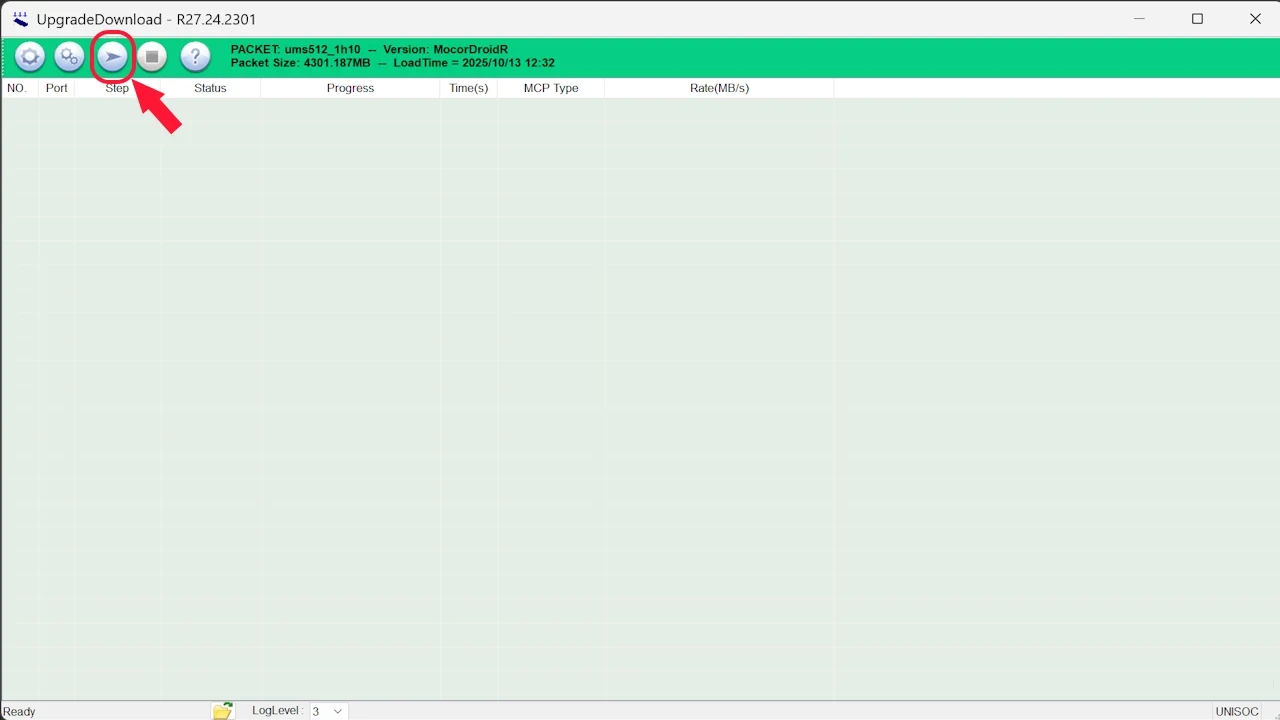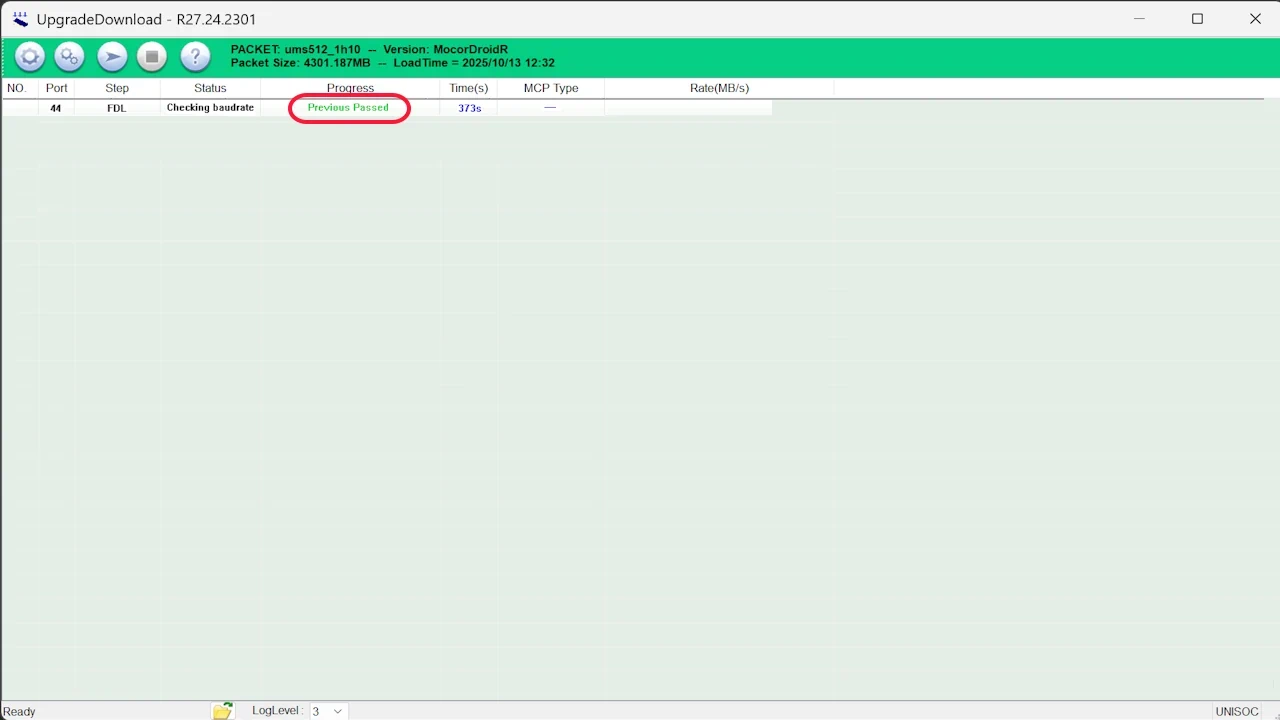If you have a tablet or smartphone with Unisoc or Spreadtrum processor with this guide you will be able to update, restore or recover from a brick of any device.
In this guide we will show you how to install the necessary drivers, where to download the firmware for your tablet or smartphone and how to perform the update process from a Windows PC. This process is compatible with all Unisoc T820, T616, T606, T612, T615, T620, T760, T765, T7200, T7225, T7250, T7255, T7280, T8100, T8200, T8300, T9100… or the Spreadtrum SC9863, SC6531… or others.
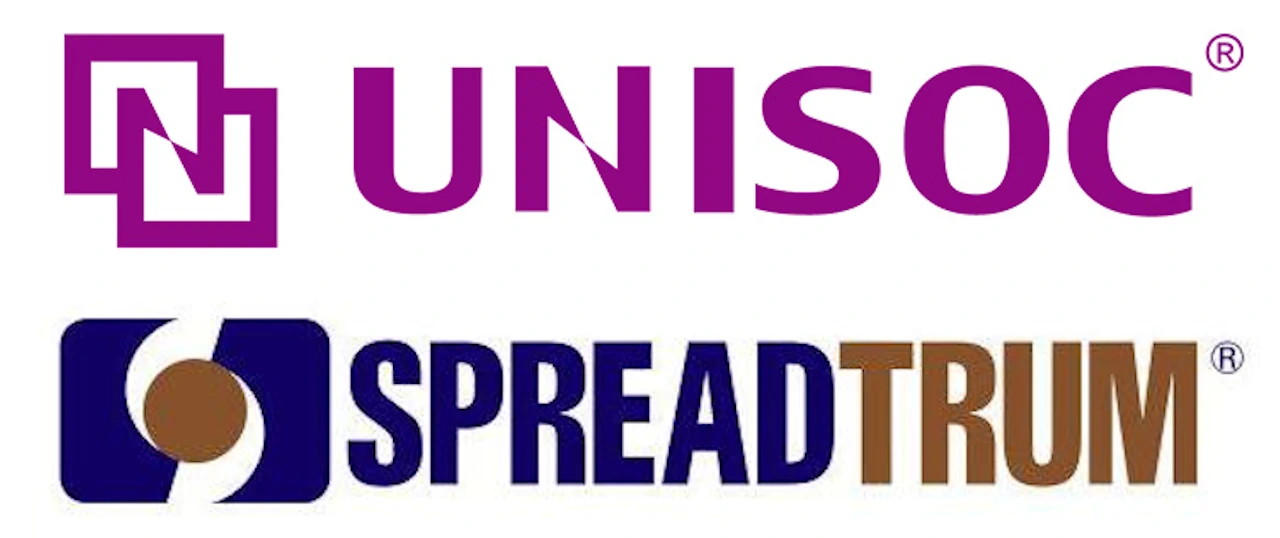
Unisoc Firmware Installation Basics
Before forcing the installation of a firmware it is advisable to test OTA updates, we can consult it from the system settings. We advise to use this procedure as a resource to recover our tablet or smartphone if there is no other option.
wARNING!
- If the equipment works fine for what we need it for DO NOT UPGRADE
- If we do not know what we are doing DO NOT UPGRADE
- If the device does not work well and we are still under warranty CLAIM TO THE SHOP
- AndroidPCtv is not responsible for any problems that this process may cause.
Installing Unisoc or Spreadtrum Firmware from PC
Requirements
- Unisoc / Spreadtrum Drivers: For the system to detect our device.
- Unisoc Upgrade Tool: Firmware upgrade tool for Unisoc and Spreadtrum.
- To have a downloaded firmware, you can use our search engine or Google.
- USB cable to connect to our mobile or tablet.
- A PC with Windows system.
Points to take into account
- If possible use a USB 2.0 port, not USB 3.0.
- Disconnect any other Android device that we have connected.
- If possible use a PC that does not have previous drivers of other Android or similar.
- During the update process you will not see anything on the screen of the tablet or smartphone.
Updating process
- Prepare the Firmware file with extension “.pac“
- Install Unisoc Drivers. Windows 10 drivers are compatible with Windows 11.
- Run the Unisoc Upgrade Tool program with the executable“UpgradeDownload.exe“
- If we have a Windows warning window click on: More information > Run anyway
- The upgrade program will be displayed.

- Click on the first icon“Load Packet” to indicate the firmware file “.pac“.

- Select the “.pac” file and press Open, in a few seconds the firmware will be loaded.

- We connect the data cable to our PC, with the device OFF.

- Click on the third icon“Star Downloading” to start the flashing process.

- The update process will start and the bottom bar will fill up to 100%.

- Once finished we will have an OK message, now disconnect and reboot our device.