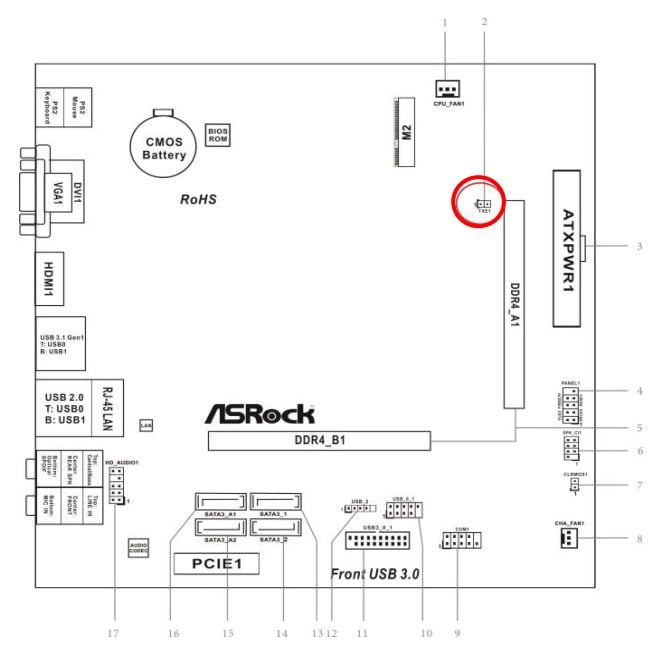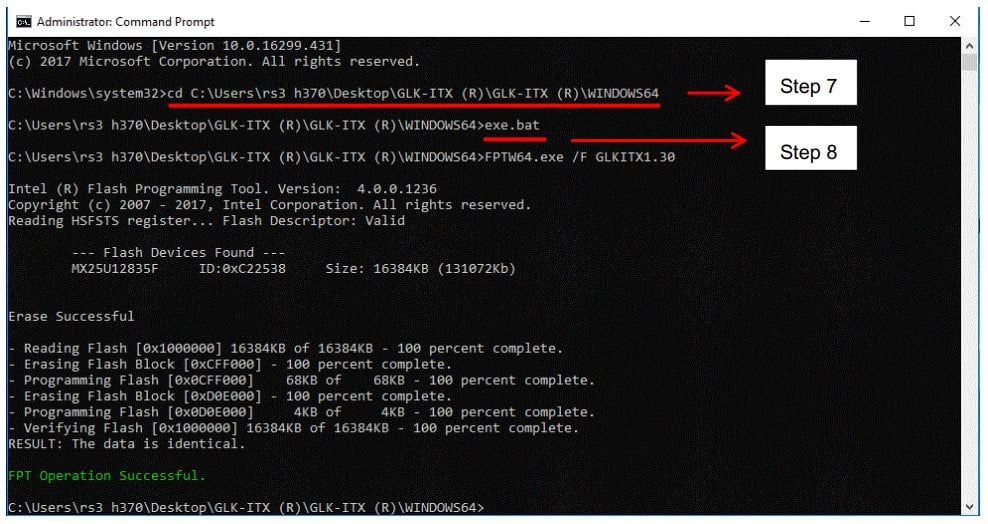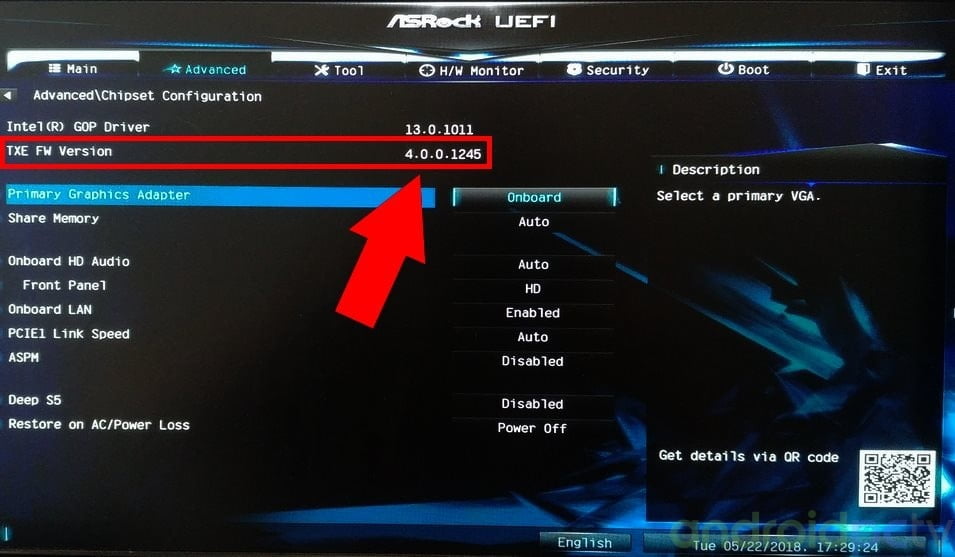Thanks to the collaboration of one of our readers and the support of ASRock today we bring a new BIOS for the motherboards ASRock J5005-ITX and J4105-ITX with Intel Gemini Lake processors that we have recently analyzed. Two products with compatibility problems with the HDMI 2.0 video output with 4K resolutions in the release version, with this new BIOS these problems are corrected and the multi channel audio compatibility has also been improved as you can see in the updated review, we are still waiting for a solution about the PicoPSU incompatibility.
Considerations
- Check if you have a older version of TXE firmware, if not you don’t need to make this procedure (see the final check step)
- You need to flash the BIOS with this procedure to full update, don’t flash the firmware file directly

ASRock GemiLake BIOS 1.30 update procedure
- Please download the file BIOS Gemini Lake J5005 & J4105 v1.30 or here mirror link, unzip the file
- Please unplug the power cable of the motherboard.
- Use any metal materials such as a paper clip to short the TXE1 header
(Using a jumper or a metal material to contact two pins marked in red together.)

- Plug the power cable to J5005-ITX or J4105-ITX and turn on computer.
- Under operating system, Copy the path from step 1
ex.C:\Users\rs3 h370\Desktop\GLK-ITX(R)\WINDOWS64 - Under operating system, open “Command Prompt” and “run as administrator.”
- In the Command Prompt type in “cd” and paste the path of your file in the system from step 5.
Type: cd “your file path.”
ex. cd C:\Users\rs3 h370\Desktpp\GLK-ITX(R)\WINDOWS64 - Execute “EXE” file.
Type in EXE.BAT

- After seeing “FPT Operation Successful” under the Command Prompt, please close the command window and shutdown the system.
- After shutting down, please remove the power cable.
- Please remove the metal that you have installed on the two pins on the motherboard.
- Plug the power cable
Check the update
To make sure the BIOS have been updated successfully, please follow the steps below
- Please press [Delete] or [F2] to enter the BIOS setup during the POST screen.
- Refer to the following path to check the TXE FW version is “4.0.0.1245”.
Path: Advanced → Chipset Configuration → TXE FW version

- If you get a N/A version flash then power off the system, short the clrCMOS jumper for 10 seconds
Remove the jumper short, restart the system with F2, Load default F9, Save F10
Reboot bios F2, check TXE version