Today we present a guide to update, restore, recover or make an unbrick of any device with Mediatek SoC. In this guide we explain how to install the necessary drivers, where to download the firmware for our tablets or Smartphones and how to perform the update process from a PC.
- NOTE: AndroidPCtv is not responsible for problems that may cause a firmware change. If your device works well, do not change.
 |
BASIC CONCEPTS AND CONSIDERATIONS
As it is always recommendable to use OTA updates before trying to flash a device that works with a firmware from a PC, we advise using this guide as a resource to recover our tablet if there is no other option.
!ATTENTION !
- If the TV Box works well for our needs DO NOT UPDATE
- If we don’t know what we are doing DO NOT UPDATE
- If our TV-Box don’t work and does’t have reset button DO NOT TRY TO UPDATE , claim to the store.
- If you do not find firmware for your model you may not have any brand support.
FIND MEDIATEK FIRMWARE
There is an almost infinite number of Mediatek devices, but basically the most popular are their smartphones and tablets, depending on the brand of the device we will have different options to download the firmware, we recommend looking for them in this order.
- From the website of the manufacturer of our device either a whole firmware or a partial update as OTA, some examples:
– Chuwi’s website, there is a lot of info in their forums too
– Teclast website, requires the number on the back of our device (only in Chinese)
– Web of Cube or Alldocube, you have to search by reference (only in Chinese) - Search firmwares in Google, you have to be careful with and download files from serious sites, looking in XDA is a good option, there are many tutorials and users commenting in case there is any problem.
INSTALL DRIVERS MEDIATEK IN OUR PC
Before starting to update our Mediatek device, we need to install the necessary drivers for our computer to detect it and be able to communicate with it, for this we will need to follow a few steps.
- Descargar el programa instalador de drivers Mediatek, descomprimirlo y no ejecutar.
- We must disable the driver secure enforcement in WINDOWS 10:
Before running the installer of the flashing program we need to disable the secure signature of drivers.
– Windows 10: Start Menu> Settings> Update and Security> Recovery>
Under the Advanced Start option, click Restart Now> Troubleshooting> Advanced Options> Startup Settings> Restart> Press 7 or F7 to Disable the mandatory use of signed drivers.
- The system will boot and we can install the drivers without a signature.
- We go to the folder where we have the driver installer and with the right button to execute the app as administrator:
DPInst64.exe > for 64bit systems
DPInst64.exe > for 32bit systems
Normally our PC will be 64bit but we can check it in Settings> System> About> Type - The program will run and press next, we will skip a warning message and click on Install anyway.
- At the end we have an a affirmative message of installation of drivers and we can restart.
INSTALL MEDIATEK FIRMWARE FROM A PC
Requirements
- Download Mediatek SP Flash program and unzip it in a folder
- Have the drivers installed as explained in the previous step
- Have a firmware downloaded, at the beginning of the guide have guidance to get it
- Cable USB Type-A (the classic) to microUSD or USB Type-C depending on our device, the original or one of the highest quality
- A PC with Windows system
Points to consider
- Disconnect any other Android device that we have connected.
- You always have to use a USB 2.0 connector (higher compatibility).
- Use a PC that does not have previous drivers of other Android device or similar
- During the update process you will not see anything on the screen of the tablet or phone
Update process
- We run the SP Flash program
- First use the “Scatter Loading” button and load the .TXT file of our firmware
- Press Download and the PC will be waiting to connect our phone or tablet
- Disconnect the tablet from our PC and turn it off completely
If you have a phone that can take out the battery make this for a few seconds. - Connect the data cable to our PC, if we have disassembled the battery in the phone, we reconnect it.
- The update process will start and the bottom bar will be completed up to 100%
- Once finished we will have an OK message and we can restart the device
OTHER ANDROID TUTORIALS
- Firmware Update Guide for Android TV-Box with Amlogic SoC
- Firmware Update Guide for Android TV-Box with Rockchip SoC
- How to remove the root of our device, easy unroot
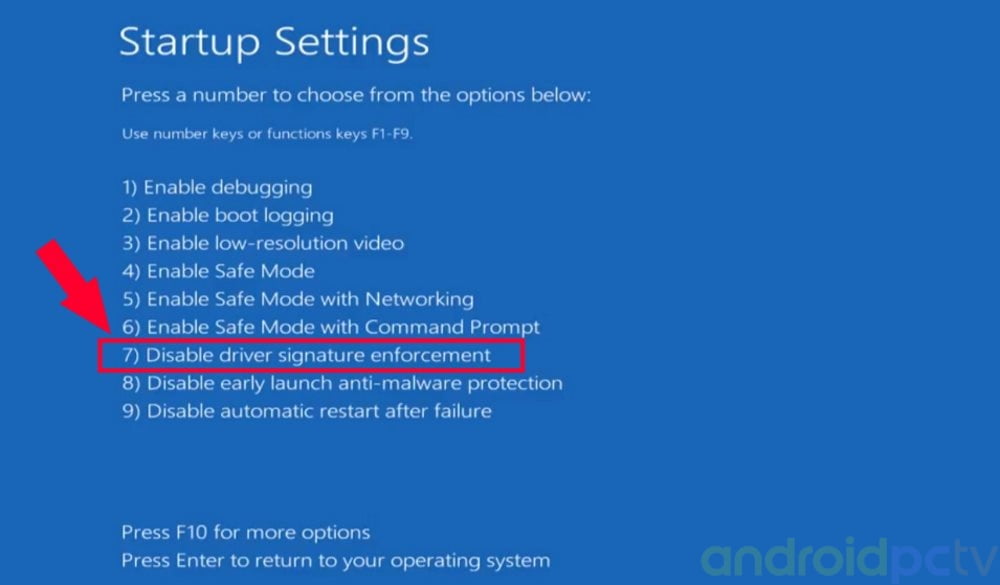

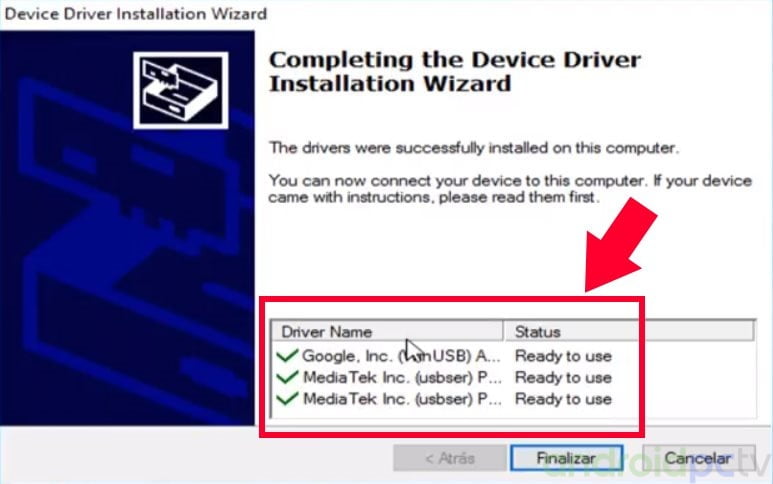
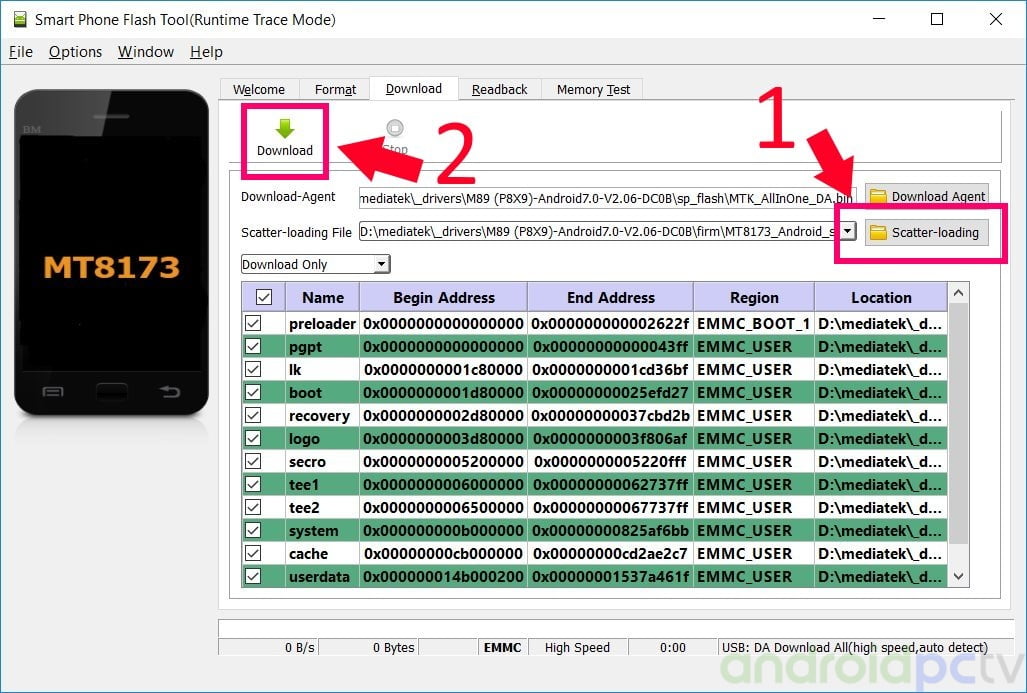

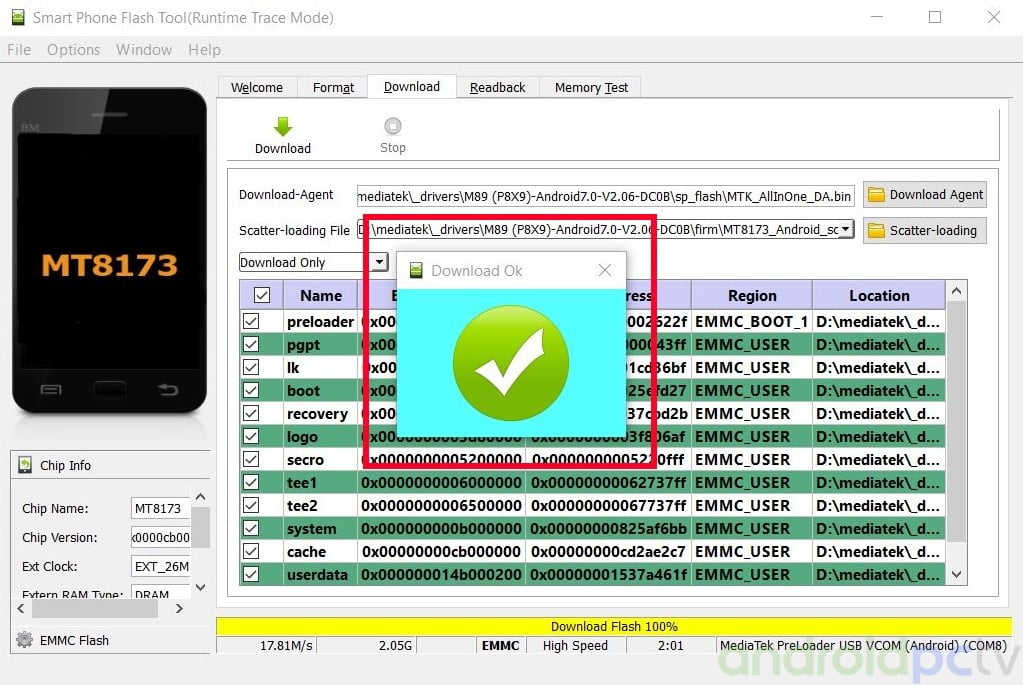
How to get the Google security certificate for my Mediated T906 tablet
I have a mediatek 9.0 10 in tablet with dual sims 500 GB that I find out that a lot of games an so forth are not compatible with my operating system is there any way to fix this problem