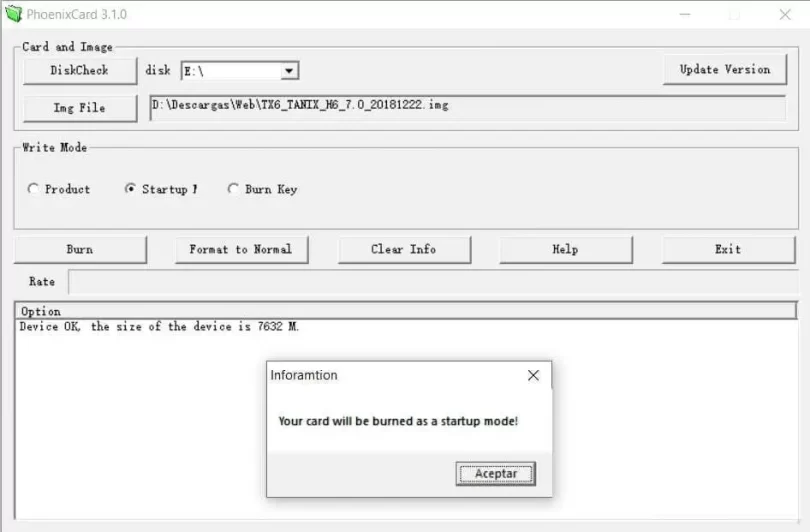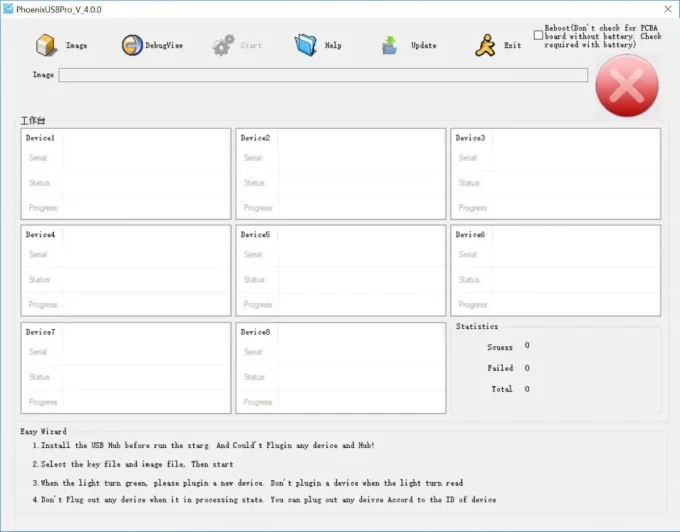Today we present you a tutorial to update, restore, recover or unbrick your Android TV-Box with Allwinner SoC.
Compatible processors are the popular Android Box or Stick with the Allwinner H6, H616, H618, H2, H3, H4, H8, H64, H313, H616, H618, H718, H728, H5, A133, A31, A80, A83T, A64, A733 or A728. We have two methods in this tutorial that we will use, depending on the files we have to update.
- FIND A FIRMWARE: You can use the search of our web, if we do not have it published we don’t have it, ask your shop
- NOTE: AndroidPC is not responsible for problems that may cause a firmware change. If your TV-Box works, don’t flash.
|

Select Update Method
Which method should I use?
- Method 1 = I have a single file with .img extension (you need a PC)
- Method 2 = I have a single file with .zip extension (you don’t need a PC)
! ATTENTION !
- If the Allwinner TV Box works well for our needs, DO NOT UPDATE
- If we don’t know what we are doing, DO NOT UPDATE
- If our TV-Box don’t work and doesn’t have reset button, DO NOT TRY TO UPDATE, claim to the store.
- Disconnect any other Android device that we have connected.
- You always have to use a USB 2.0 connector (higher compatibility).
- There are many TV-Boxes especially the cheap ones that are copies called ”clones” that are incompatible with the official roms of the original models and can leave useless our TV Box or do not work the Wi-Fi. It is impossible to know if we have a clone or not without opening the device and comparing it with another original. We recommend buying devices in the stores we recommend, and if possible only known models from trusted brands.
- If you do not find firmware for your model, you may not have any brand support.
Install Allwinner Firmware with .IMG file from PC
- Method 1-A = I have a single file with extension .img (you need a PC and SD or USB drive)
- Method 1-B = I have a single file with extension .img (you need to connect the TV-Box to a PC, USB cable) – Recommended
1-A Flashing with an .img file preparing an SD or USB drive
- Download and install the Allwinner PhoenixCard tool v3.1.0
- We need an SD card or USB memory that will be formatted completely. If it does not go with a type of external unit, try a different one. There may be compatibility problems or our TV-Box can be updated only from USB or SD.
- We recommend a quality micro SD card, with good speed, such as a 128 GB SAMSUNG EVO PLUS. A cheap alternative, the LD brand micro SD available on AliExpress with good speed and quality.
- We run PhoenixCard:
– We select the letter of the unit to use in DiskCheck
– We select the IMG file from the Img File button
– We select Startup in the Write Mode section
– Click on BURN and Accept

- With the TV-Box off (take out the DC power cord) we introduce our SD or USB drive.
We keep the Flash Mode button pressed (some models are inside the audio/av jack) and insert the DC power cord to turn it on, wait for the update percentage to appear automatically.
- The process can take from 4 to 12 minutes, wait without disconnecting the TV-Box from the power outlet.
If the recovery menu appears, the process has not gone well, it is necessary to repeat it with another SD or USB. - The SD or USB device that we used will be left with a special hidden partition that was created in the process, if we want to use it again and recover all the space it is recommended to use PhoenixCard and format with Format to Normal button.
1-B Update from a PC with .img file
- Download and install the Allwinner PhoenixUSB Pro V4.0.0 tool
Other similar alternative tools are: LiveSuitPack V1.1.1 / PhoenixSuit V1.10 - Disconnect the cable from the current of our TV-Box and the HDMI since you do not need to see anything on the screen
- Run PhoenixUSB Pro, and we will have a screen like this:

- Click on the Image icon and load the *.img firmware file that we have downloaded.
- Press the START button, the red X will change to a green V.
- We keep the update button pressed and connect the USB to the PC using a suitable cable
– Maybe you have to try all the USB ports.
– Maybe we need a USB Type-A to USB Type-A cable.
– Depending on the TV-Box it will be necessary to use the power connector in addition to the USB.

- The Device1 will light up and the large red cross on the right will turn green
- Press the green cross and start the update process
- Wait for it to finish and then we can use the TV-Box normally, it can delay several minutes
Install Update on Allwinner with ZIP File
Method 2 – Update with an SD or USB using a .zip
- Copy in the root of our SD or USB the .zip file of the update (depends on the TV-Box one or the other is used, try both)
- From the Android system of our TV-Box we go to Settings, depending on the model we have one option or another, examples:
Zidoo H6 Pro: Settings> Other> About> System update> Local Update
Beelink GS1: Settings> About the device> First option - When you ask for the zip file, we select it and click on load
- The update process will begin on restart
- Once finished, we recommend doing a factory reset inside Settings> Backup
Imposible Recuperar Android TV-Box Allwinner
If our TV-Box is not recovered by any flash method we may be trying to update in the wrong way, it is advisable to repeat the previous instructions step by step, if it still does not recover we recommend reading the following guide.