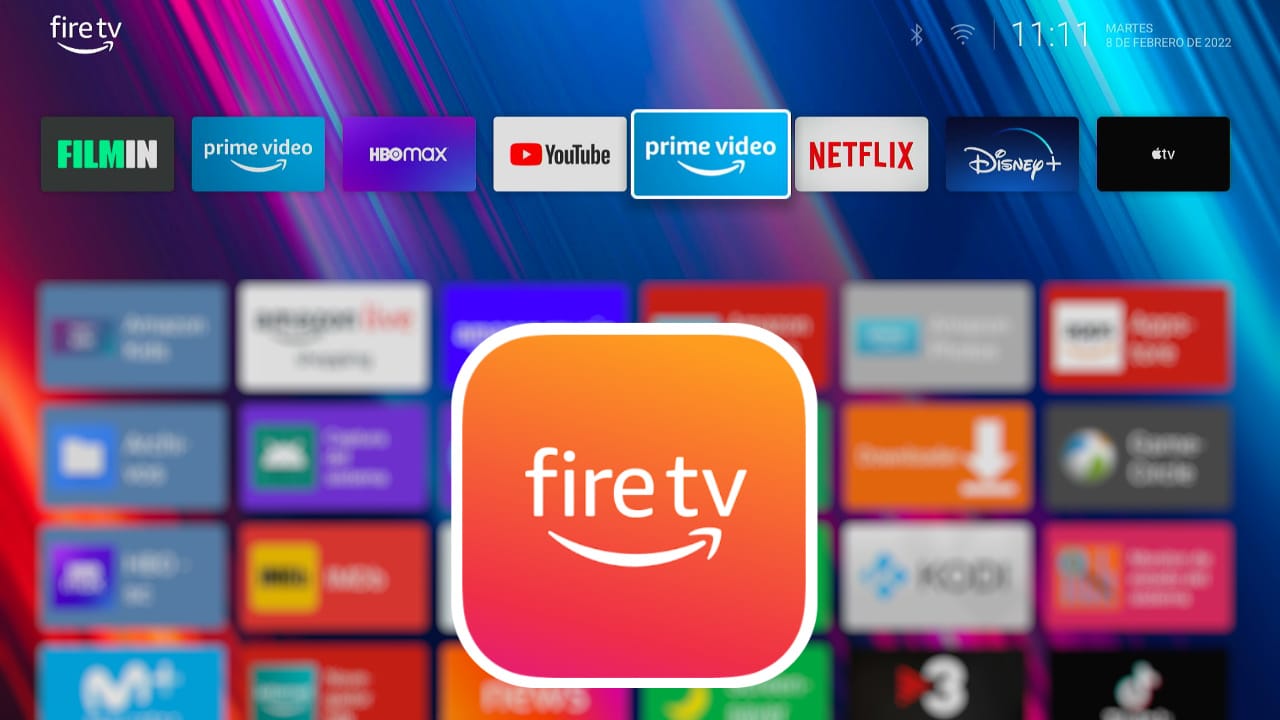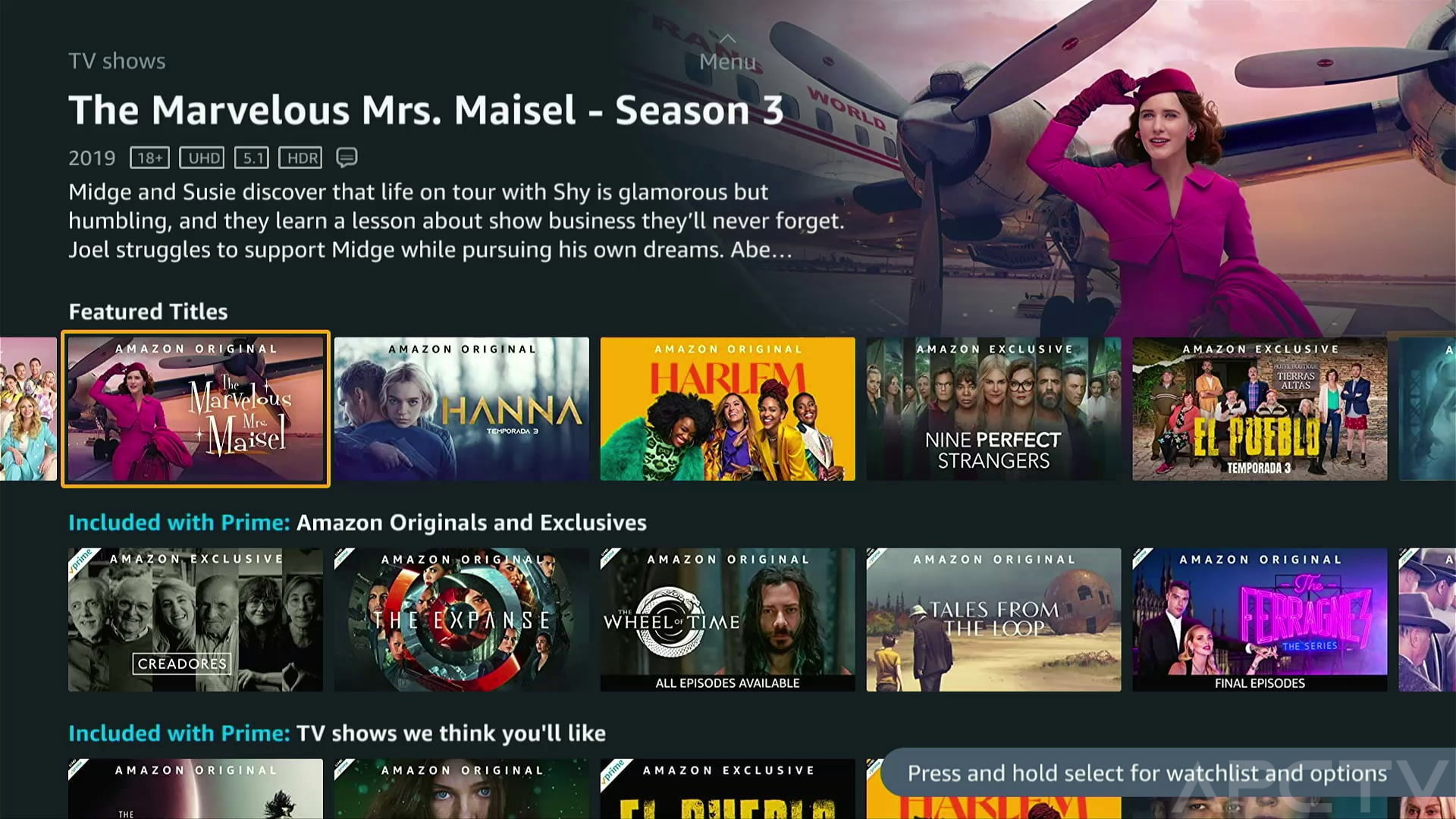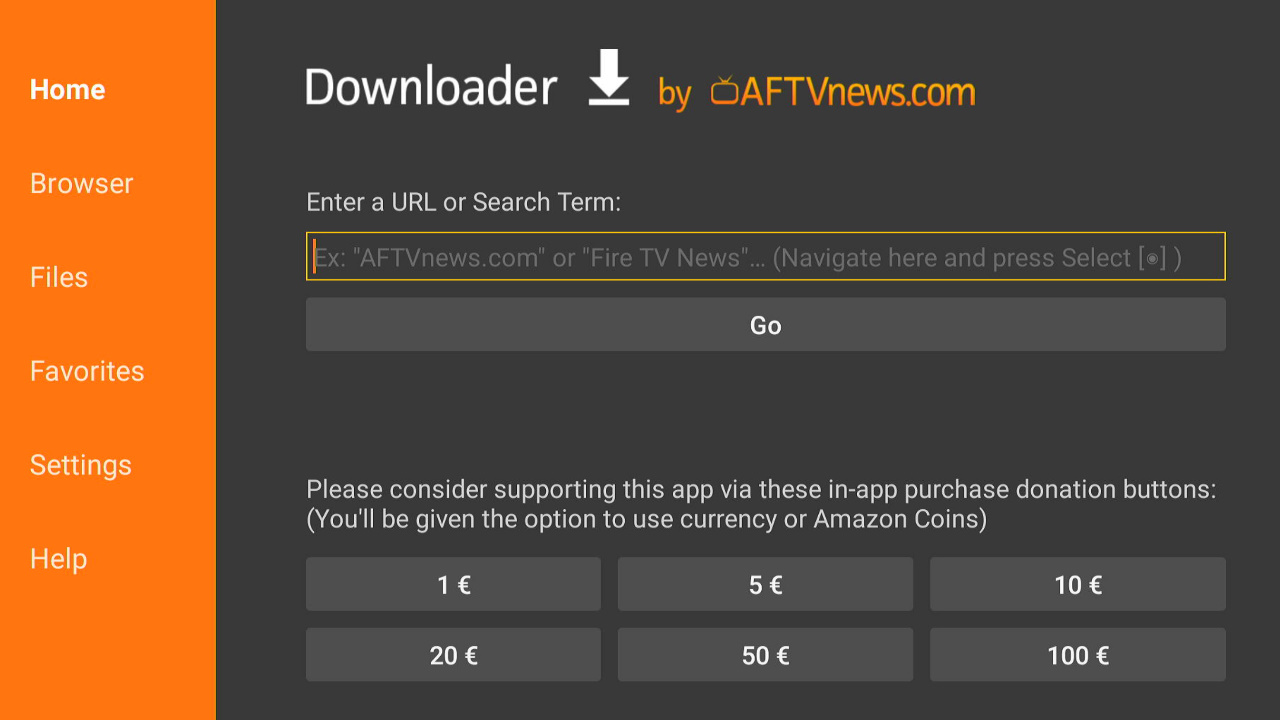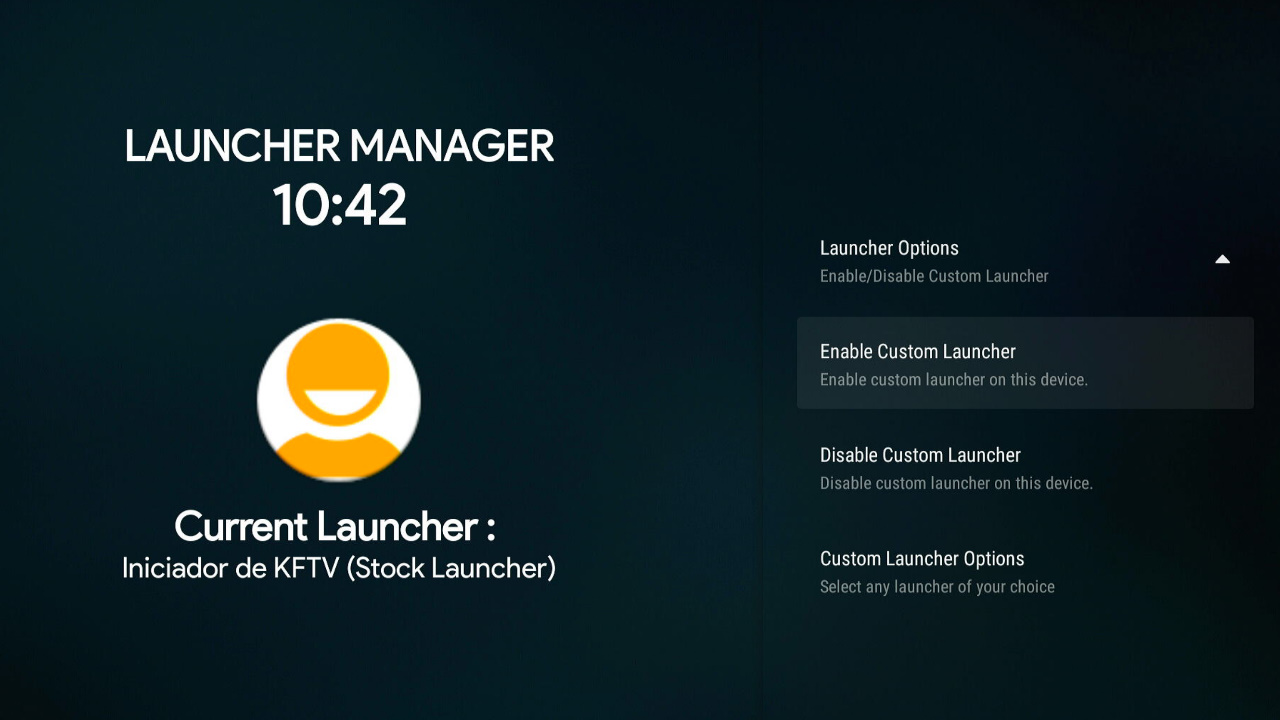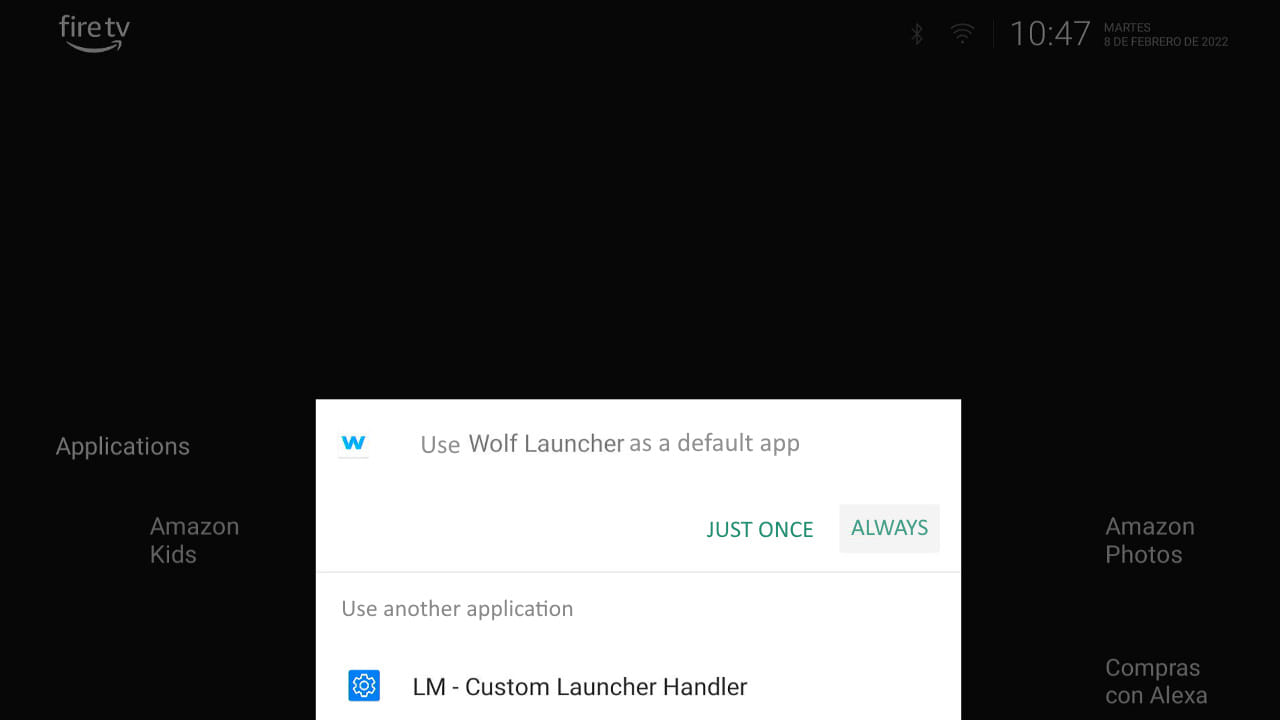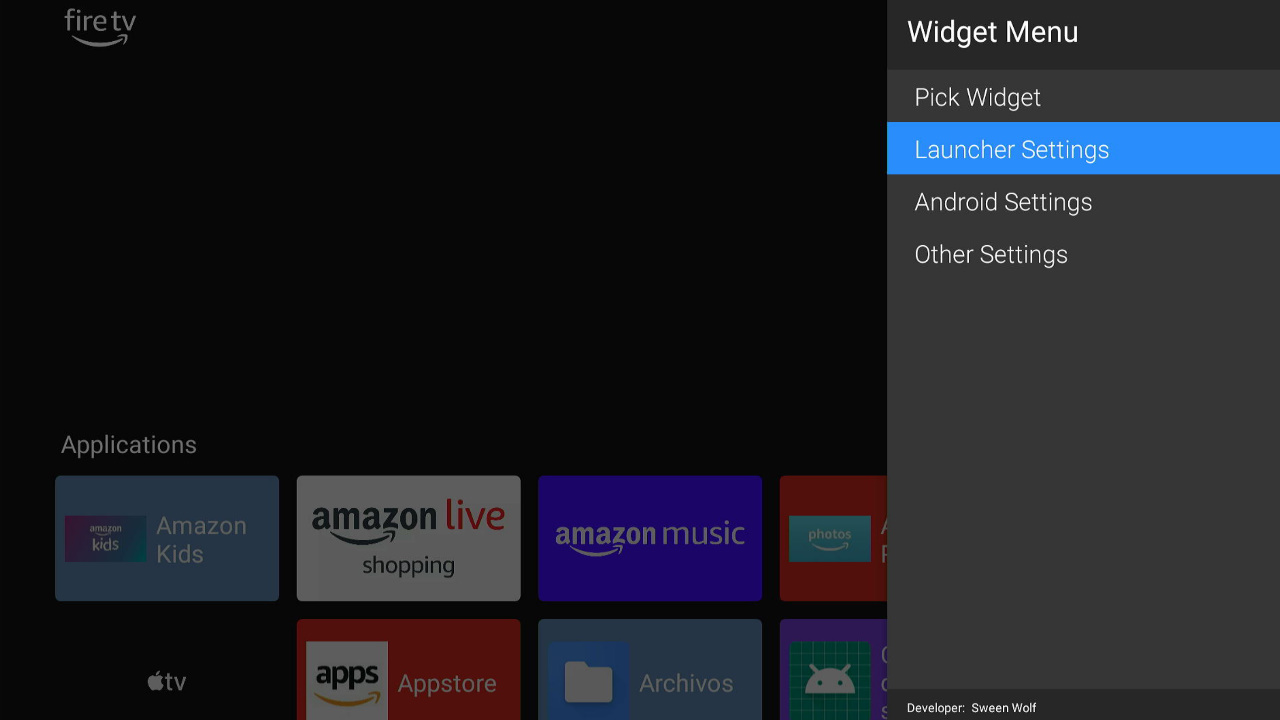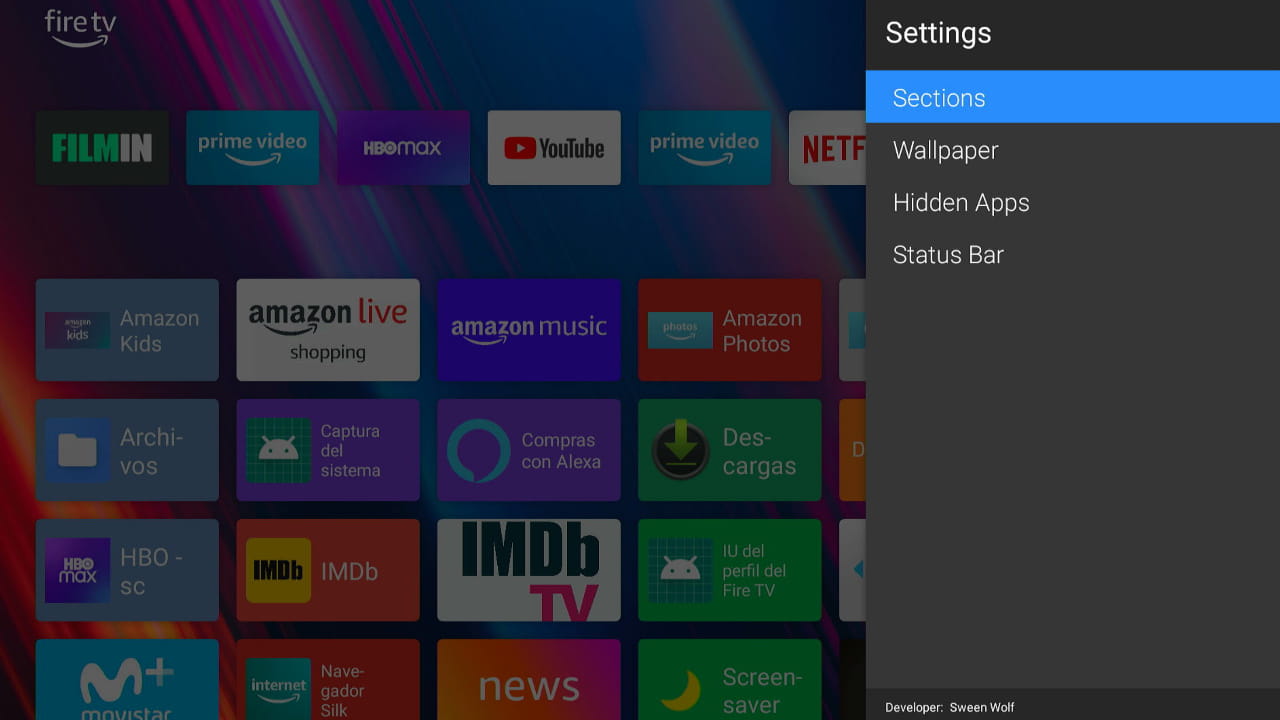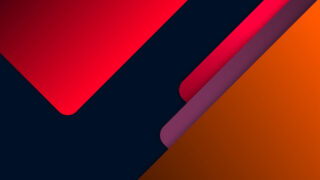Today we will explain how to change the launcher on the Fire TV Stick in a simple way. An option to improve performance and increase the options offered by these devices.
Undoubtedly, one of the weakest points of the Amazon Fire TV Stick is its launcher. A fairly heavy user environment and with a design very oriented to promote the contents of its platform. Let’s see how we can improve this aspect in a few simple steps, follow this manual and in a few minutes you will have it solved. If you have any doubt leave a comment and we will help you. You can also Change the launcher on Android TV devices like Nvidia Shield, Chrome TV, Mi box or similar.
|
Install alternative launcher on Fire TV
The default launcher found on the Fire TV has several weaknesses that hinder the use of the device. With a change of launcher we will have better management of our apps, better performance and less intrusive advertising from Amazon.
Installation requirements
We follow the following common steps to install the new launcher by any of the methods described.
- MANDATORY requirements before installing:
– Settings > My Fire TV > Developer Options > ADB Debugging > Enabled.
– Settings > My Fire TV > Developer options > Install unknown apps > Downloader > Enable. - WARNING: NEVER uninstall APKs from the alternative launcher or we will have to reset the Fire Stick.
– To reset while the Fire TV is booting, press and hold Right + Back on the remote.
Install from Downloader app
- From the AppStore on the Fire TV we download the Downloader app.
- Run Downloader and accept permissions.
- From the home screen (Home) type the address = 2Lnks.com/go/lmfire (lowercase).
- We will go to an APK download page:
– We accept Cookies and click on Download.
– A window with advertising will open, close it by pressing BACK on the Fire TV remote control.
– Click again on Download button if necessary and accept. - The Launcher installation will start, click on INSTALL and then READY.
- From the home screen (Home) we write the address = 2Lnks.com/go/wolf (lowercase)
- Click on INSTALL and once installed click on DONE, not Launch.
Install using our cell phone
We can use our Smartphone through the app Send Files to TV, an application that we can use both on Fire TV device and Smart TV with Fire TV system.
- Download APKs of Launcher manager and also Wolf Launcher.
– If an advertising tab opens, close it by going back and press Download again. - Install on our mobile and on the Fire stick the app Send Files to TV from Google Play and AppsStore.
- Follow our tutorial to use this app easily.
- Accept to install, press DONE but do NOT launch.
Install using our network from PC
It is also possible to install the apps by installing them from a PC where we have them downloaded using our home network.
- Download APKs of Launcher manager and also Wolf Launcher.
- To connect to our PC from Fire TV read our tutorial for Connecting PC networks on Android.
- Accept to install, press DONE but do NOT launch.
Install using a USB flash drive
This is one of the easiest and most straightforward installation methods if we have a USB OTG cable.
- Download APKs of Launcher manager and also Wolf Launcher.
- Copy it to a USB stick (formatted in FAT32).
- To connect a USB stick to the Fire TV Stick we will use an OTG cable.
- We connect the USB stick to our OTG cable with the Fire TV.
- Using a file explorer like X-Plore we can install the APK.
- Accept to install, press DONE but do NOT launch.
Configure Launcher Manager for Fire TV
The Launcher manager app allows us to select any other alternative launcher to the one that comes by default on Fire TV devices. The use of this app is very simple and only requires a few steps.
- We run Launch manager and go to > Launcher Options > Enable Custom Launcher.
- When we are asked for USB debugging permission > CHECK “Always Allow” > OK
- With these steps we will have Launcher Manager as a launcher manager.
- We press the Home key on our remote control. It will allow us to select which Launcher we want by default.
- Select Wolf Launcher and press ALWAYS.
Configure Wolf Launcher for Fire TV
By default Wolf Launcher presents us with a simple list of apps and a top part with a Widgets section that does not contain any options.
- We press the MENU button to access the Wolf Launcher controls.
- The first option is used to configure the selected section, in this case the Windget menu.
- The Launcher Settings option is where the configuration of the entire system is in detail.
- Within Android Settings we have the Android system settings and in Other some secondary settings.
- In the Settings section, we have several important options:
– Sections: where we can move the current sections or create a new one of our own.
– Wallpaper: to change the wallpaper.
– Hidden Apps: it is possible to hide apps.
– Status Bar: to configure the top bar of the system.
- All sections can be shown/hidden or adjust the number of rows/columns, we also have other options such as row height or disable the names of the apps.
- In the example you can see we have disabled the Widgets and added a conventional row of apps.
- We could also hide the bottom list where you can see all the apps and leave it only with the row generated by us.
- To change the wallpaper you can download with Downloader:
– Wallpaper 1 = 2Lnks.com/go/wp1 (lowercase)
– Wallpaper 1 = 2Lnks.com/go/wp2 (lowercase)
– Wallpaper 1 = 2Lnks.com/go/wp3 (lowercase)
– Wallpaper 1 = 2Lnks.com/go/wp4 (lowercase) - Go to Launcher Settings > Wallpaper and activate the Application Wallpaper option.
- Then go to Select Wallpaper and look for the image in the Download folder.