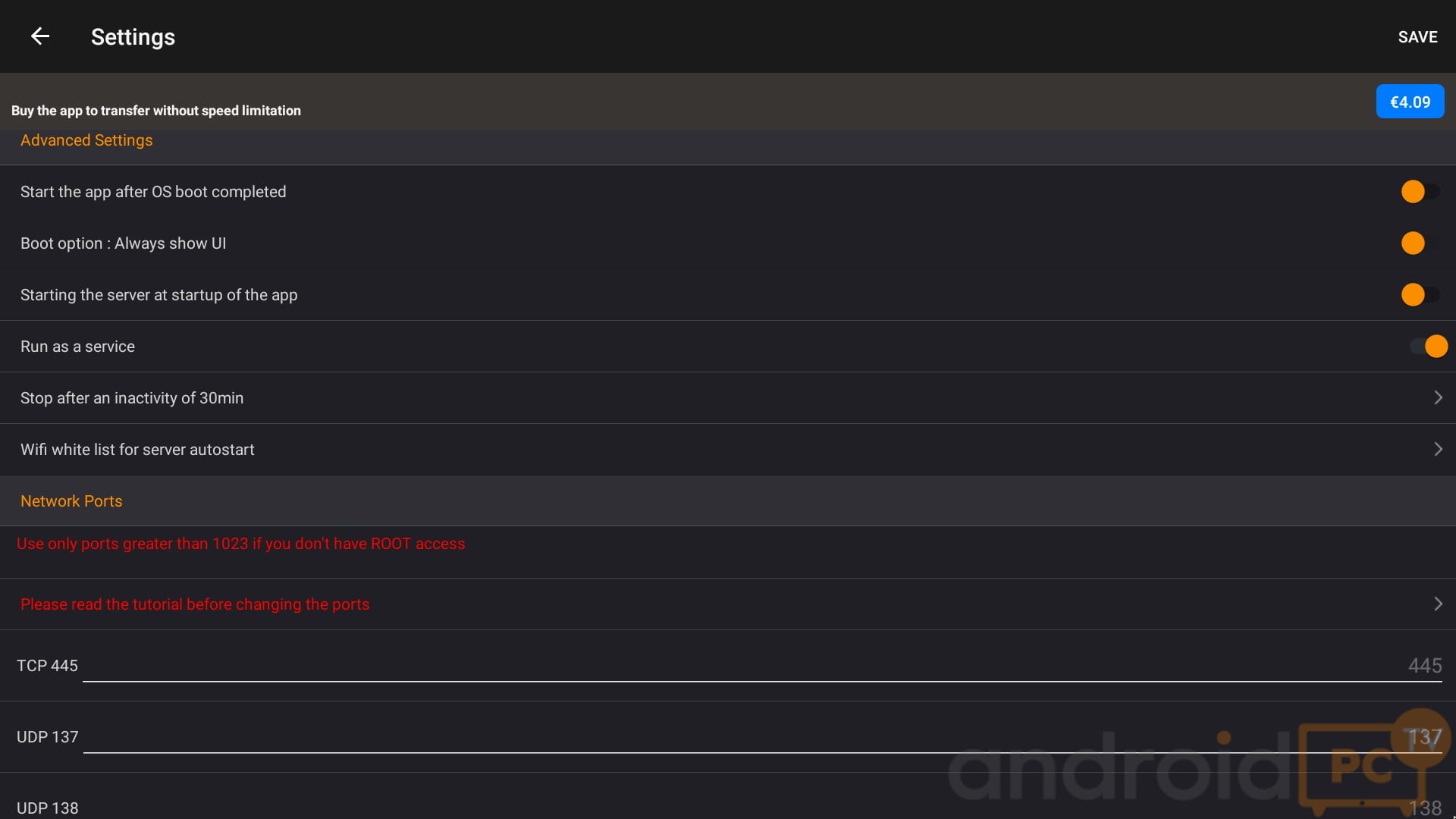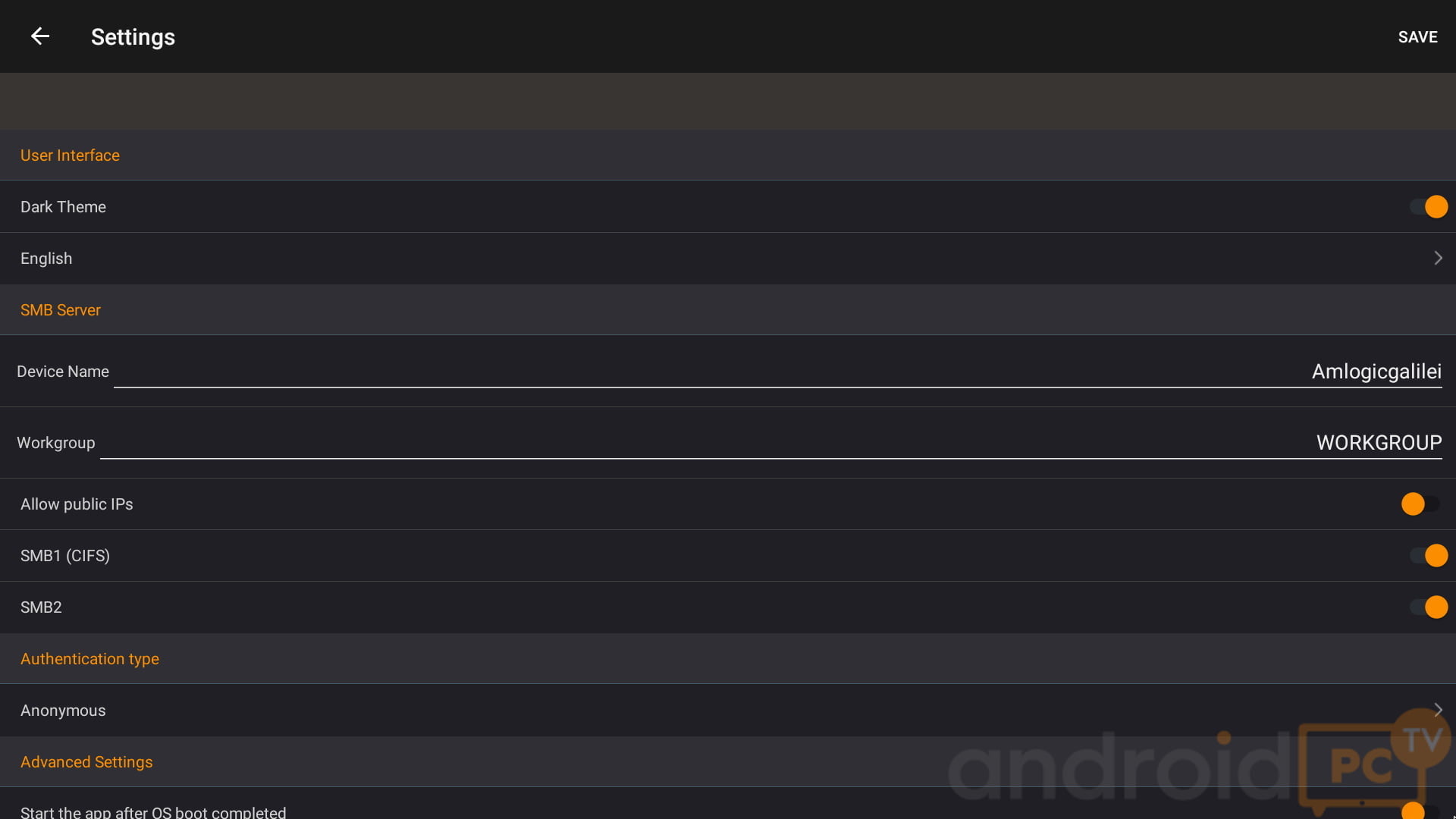Today we want to explain in a simple way how to create a SAMBA server using Android for our local network, so we can share the files hosted on our Android TV-Box or similar with any other device that serves as a client with Android, Windows, OSX or Linux OS. You also have manuals available where we explain what is SAMBA and how we can set up a server in Windows. A very practical system that as we will see does not have much complication if we configure it correctly, you just have to adjust the server and select which folders we want to share.
|
NATIVE SAMBA SERVER
Some Android TV-Box have SAMBA server installed by default in the system settings, this is very useful because we can run it by default when starting the system and directly share the selected folders or drives. In our analyses we always comment on whether they have this setting, we usually find it in TV-boxes of the UGOOS, ZIDOO and some MINIX brands.
- Within the system settings Activate and configure the SAMBA Server option
SAMBA SERVER THROUGH APP
If we do not have the native SAMBA server option in our Android device we can use a third-party app that gives us the possibility to enable it, for now there are not many options, but they work quite well. There are a few points to consider before using these applications.
- Some of them may require root for certain functions.
- If our Android TV-Box does not have an upper notification curtain, it may not work well.
- External USB disk drives can cause problems with renaming at power on.
- It has limitations in transmission speed.
LAN drive
A simple application that allows us to mount a SAMBA server in just a few steps, we just have to install it, configure it and run the service so that it begins to share our files.
- Install LAN drive from Google Play (no root required)
- The free version is limited to 0.5 MB/s, the paid version reaches 50 MB/s, it is worth $4.5 (€4.09)
- If we do not have a top notification curtain in Android go to Settings> Apps> Lan Drive> Notifications (Disable)
On the main screen we can see the connection data in the lower left corner and the three main functions:
- Manage users: Manages the access system, by default it is anonymous. We can change it to put a password.
- Manage sharings: Folders we want to share, by default share everything. We recommend disabling Root.
- Start the server: Start the SAMBA server service, we can already see the folders in our Local network.
In the SMB Client tabs we can see other SAMBA devices on our local network and in Browse the files we share.
Within the settings of the LAN drive application in the icon on the upper left wheel we have several interesting options:
- Device name is used to change the name of the device and as we will see on the local network.
- We recommend deactivating SMB1 to avoid a security problem.
- Start at boot of the operating system to always have it running.
- Configure connection ports.
- If we have connection problems it is recommended to read the LAN server Manual.
OTHER TUTORIALS
- Connect an Android device with your PC through SAMBA
- SAMBA on Android, connection with Windows and alternatives
- How to configure KODI with a SAMBA network in a simple way
- NFS server in Windows to share files with Android devices