Today we present our EmuELEC Installation Guide where we show you how to install it quickly and easily. We can play with countless consoles and retro games.
We can use it as a KODI addon or as a stand-alone system from an SD or USB drive in our TV-Box, even the cheapest ones with 1GB of RAM. In this article we will see how to execute and configure it in a simple way. You can try BATOCERA o CoreELEC for a diferent option, its similar but the UI is more nice.
|
What is EmuELEC?
The EmuELEC software is a group of emulators that allows us to load roms, covers and other extras to play dozens of different systems in an orderly manner. To play them you need the ROMS or ISO of the games and some of these systems also require the BIOS images of the machine to emulate.
- Popular emulators: AMIGA, MSX, NES, SNES, GBA, MG, DREAMCAST, NDS, PS1, CPS1 / 2/3 …
- Not supported: PS2, PS3, GAMECUBE, 3DS, WII, XBOX
- Full list of emulated systems
Android TV-BOX models compatible with EmuELEC
This is one of the points where we can have doubts when testing the system, but as we have seen we do not run any risk because we can test it without risking the installed Android system. Some TV-Boxes such as the Beelink have official support from this community and other Boxes can be compatible with the generic EmuELEC images, we will have to try it for ourselves. Normally we can emulate up to PS1 with powerful processors like the new S905X3 and S922X.
- List of the Best Android TV-Box models
- Amlogic S905/S905X/W/H/S912: Old version.
- Amlogic S905Y2/X2/X3/S922x/A311D: Nex generation (NG).
- Amlogic S905X4 supported since v4.6
- Amlogic S905W2 / S905Y2: NOT supported.
- Rockchip: RK3566 / RK3568 supported since v4.6
- Allwinner: NOT supported.
- NOT supported: We recommend RetroArch Emulator on Android as an alternative.
EmuELEC alternatives
There are other specific KODI distributions that run on Linux for ARM and offer similar features.
- LibreELEC: Similar to this one, compatible with AMLogic, Rockchip, Allwinner, PC, Mac and older hardware.
- CoreELEC: Oriented to AMLogic devices, it is compatible with more modern hardware.
- Batocera: Based on Linux Debian, oriented to AMLogic devices and development boards.
EmuELEC installation on Android TV-BOX
We have two ways to use EmuELEC, under KODI or through a USB memory or SD card that runs with a minimum Linux system to run and has many advantages over using KODI on Android even also some inconvenience associated with this system.
- Advantages EmuELEC independent OS :
– The system only consumes 100 Mb of RAM
– EmuELEC fits perfectly to the hardware of our device
– We have automatic soda change to avoid the Judder effect - Disadvantages EmuELEC independent OS:
– We cannot run Android apps - Disadvantages EmuELEC as KODI add-on:
– The system consumes more resources by keeping Android running in addition to KODI + EmuELEC
– Old version.
Download EmuELEC for installa in SD or USB
With this system EmuELEC brings out all the performance of our hardware. Each SoC family has a specific project branch where we can obtain the necessary files to operate EmuELEC or EmuELEC in our TV-Box.
Download EmuELEC IMG (system image)
- Download RUFUS to create the USB memory or EmuELEC SD card from PC
- Download EmuELEC file *.img.gz to install in SD or USB
EmuELEC-Amlogic-ng.x.x.x-generic.img.gz (versión NG) for S905Y2/X2/X3/X4/S922x/A311D
EmuELEC-RK356x.x.x.x.img.gz for RK3566/8
EmuELEC-Amlogic.x.x.x-generic.img.gz (no NG) for S905/S905X/W/H/S912 (max. version V4.3)
How to create the boot unit for EmuELEC
Once we have the installation program, the EmuELEC system file and the device tree of our device we can already create the SD memory or USB drive to boot this system, we run the installation program. If it does not work by USB drive it is recommended to use an SD card, in any case you have to have the fastest possible drive if we are going to use it with this method.
- We need a microSD Card as fast as possible, at least 16GB and a PC card reader.
- Start RUFUS, select the USB drive or microSD card in the Device section.
- Click on Select and load the EmuELEC *.img.gz system file that we have downloaded.
- Clicking on Start and wait for the process to finish.
- At the end if you can ask us to format the card, we ignore it by pressing Cancel, if we do not have to repeat the process.
DTB – device tree
Once we have created the SD or USB drive we need the device tree of our specific TV-Box model or the one that is closest to the configuration of our device. It is a simple process if we follow the following steps.
- Within the unit that we have created we go to the “device_trees” folder
- Inside we need a compatible device tree compatible with our system, we observe:
– for EmuELEC v4 SoC name: S905Y2/X2/X3/X4/S922X/A311D
– For EmuELEC v3 SoC name:
S905X = gxl_p212
S905W = gxl_p281
S912 = gxm_q200 / gxm_q201 (test)
S905D = gxl_p230
S905/H = gxbb_p200
– Concrete model or generic model.
– RAM: 2GB, 4GB …
– Network: 10/100 MB or 1 Gigabit - Copy the file xxx.img more similar to our hardware to the root directory of the EMUELEC SD card drive.
- Rename it as “dtb.img” we overwrite if necessary.
Update EmuELEC
To update EmuELEC we only need to perform a few simple steps, follow the steps below.
Online Update
- Open “EmuELEC Settings” > “Danger Zone” select “Force Update”.
- When rebooting if the system does not boot copy the corresponding DBT file as explained in the previous point.
Manual update (Recommended)
- Download the .tar file corresponding to your system.
- Remove the SD or USB card from your Box and connect it to a PC.
- Copy the .tar file to the .update folder
- Disconnect it from the PC, making sure to eject it safely.
- Insert it into the Box again, insert it and wait for the update to finish.
- When rebooting, if the system does not boot, copy the corresponding DBT file as explained in the previous point.
EmuELEC as KODI add-on
This is the easiest way to use EmuELEC although it does not take full advantage of the hardware performance of our TV-Box and is outdated compared to the native version.
- Before using this system we recommend trying RetroArch Emulator on Android.
- In you want to test EmuELEC using the add-on you need to Install KODI in our Android TV-Box
- Download the EmuELEC Add-on file for KODI with extension * .zip
script.emuelec.Amlogic-ng.launcher-3.2-Amlogic-ng.zip for S905Y2/X2/X3/S922x/A311D (NG version)
script.emuelec.Amlogic.launcher-3.2-Amlogic.zip for S905/S905X/W/H/S912 - Follow the guide of How to install an Add-on manually
EmuELEC basic configuration
First boot
Before turning on the TV-Box, we must insert the prepared SD card and connect a compatible USB gamepad.
- With the TV-Box turned off introduce the microSD card or USB drive prepared with EmuELEC.
- Connect a compatible USB or BT Gamepad, the X360 and PS3 USB controls are the most compatible.
To start EmuELEC independently we have several methods available, basically the two options are by means of the update button of the TV-Box or from android reaching this mode by software.
- Mode 1: Start the TV-Box with the update button pressed, in a box or in an audio jack.
- Mode 2: Use the LibreELEC app for Android that restarts the TV-Box in update mode
- Mode 3: If we are root from a terminal on Android we do “su” and then “reboot update”
- IF YOU DON’T START: Try another device tree file from the folder we have in the SD.
- The first boot process is slow and we should not turn off the TV-Box until it restarts.
- The system will always boot into EmuELEC until we remove the SD card.
EmuELEC Gamepad Configuration
As we have mentioned, the compatible USB or BT Gamepad that are easier to connect only those of the X360 and PS3 type are the most compatible but we have others, even if we are lucky they can be used by the TV-Box’s Bluetooth adapter.
- Bluetooth gamepads will not work if EmuELEC cannot detect our Wifi / Bluetooth chip.
- Xbox S / Xbox 360 / Xbox one (via cable) Does not work on BT!
- Steam Controller (Only with the dongle)
- Sony PS4 / PS3 / PS2 (with USB adapter)
- 8bitdo SF360 Pro (BT and cable)
- Logitech F310
- Hori Horipad Switch controller
- USB RetroPad Adapter (Used to use original console controls)
- Switch joycons – Not recommended
In the first boot of EmueLEC we will always be asked the key configuration of our connected Gamepad, we just have to press the correct keys for each function.
- Press B / O to enter the menus and A / X to exit.
- Select: we enter OPTIONS where we adjust the list of games and folders in the current system.
- Start: we enter the general settings MAIN MENU, we can redefine the controls and other system settings.
- Tip: to exit the games press Hotkey + Start 2 times.
EmuELEC user environment
In the first boot of EmuELEC we are shown different sections of each installed emulator where we have the games installed, at the bottom we can see what action keys we have available.
- IMPORTANT NOTE: EmuELEC must always be turned off from MENU> QUIT> POWER OFF or the system may be corrupted.
- Tip: At the beginning ONLY Emulators are shown with games installed, if we don’t have games, emulators are not shown.
TV-Box temperature control in LibreELEC
If we are going to use LibreELEC intensively with powerful games, it is advisable to control the working temperature, if it reaches very high figures of 80ºC / 176ºF or more, the TV-Box can be turned off automatically.
- Check our recommended TV BOXES or read our reviews to see the best in that aspect.
Download games ROMS and ISOS
We can download any game in ROM or ISO format easily following our specific guide about it. We have from the oldest to the most modern games, we just need to download and copy the ROM to the right place.
Install game roms, covers and bios for EmuELEC
How to install ROMS on EmuELEC
There are several methods to install games in EmuELEC, in the internal memory of our SD card or using an external USB drive where we copy the games we want to emulate.
Copy game ROMS to SD Card with EmuELEC v4
Since v4 version we can copy directly the game ROMS to the SD card using a PC.
- To be able to copy games BEFORE you have to boot EmuELEC one time in the box to generate the partitions.
- Only compatible with WINDOWS 10.
- Connect the EmuELEC SD card in your PC.
- Open a file explorer and go to the EEROMS drive.
- Copy inside the system corresponding folder the ROM file of your game (usually in zip).
- Put the SD card back into our TV-BOX and when we run EmuELEC we will be able to play the ROMS.
Copy games ROMS to internal storage via network with EmuELEC v3.9 or higher
For version v3.9 or lower we need to connect via network to access the internal SD card folders.
- Connect the TV-Box to our home network, it is recommended by cable although it can be by Wifi.
- In the settings MENU we go to NETWORK SETTINGS and point our IP address, eg 192.168.0.XX
- On our PC in the file explorer bar we write the IP in this route: \\192.168.0.XX (with both against bars)
- We will be shown the EmuELEC internal folders, we enter the ROMS folder.
- Within this folder we have the folders corresponding to each system, we have to copy the roms in this folders.
Copy ROMS to external USB storage
- We connect to our PC a USB memory formatted in NTFS.
- Inside the USB memory we create a folder with the name of ROMS.
- Inside ROMS we create an empty file with the name “emuelecroms“ (without extension).
- Within this ROMS folder we must create a folder for each emulator that interests us, respecting these names.
- We copy inside the folder with the name of the emulator the roms.
- We connect the USB to the TV-Box and restart it.
How to install BIOS on EmuELEC
Some systems such as PS1, PCEngine, NeoGeo, Dreamcast, GBA … require the BIOS files for the emulator to work, can be found on several websites, we cannot provide them.
- The process is identical to copying roms that you can see in the previous step.
- BIOS files must respect these names, rename them accordingly.
- The bios must be copied into EEROMS drive > BIOS folder either in the EmuELEC SD or in the external USB drive.
- We can check if we have the BIOS loaded in MAIN MENU> GAME SETTINGS > MISSING BIOS.
- Without the exact BIOS files, the games will not load
How to download game covers on EmuELEC
To give a more attractive touch to EmuELEC we can install the covers of the games from the internet in various formats, the covers are downloaded automatically and also add information with descriptions.
- Connect our TV-Box to the internet.
- Press START in MENU> SCRAPER.
- Within ORIGIN OF THE BOX we can change the format between 2D and 3D.
- Click on GET SCRAPES NOW.
- We can limit to which emulators we want to download covers.
- Click on START.
- The SCRAPING process will begin, we wait for it to end.
- Once the process is finished it is recommended to restart to see the results.
- Within each category of games in OPTIONS we have to change the GAME LIST STYLE> BOXES
Backup and Restore Emuelec Settings
If we want to keep EmuELEC settings between different versions we can try to backup these options and reinstall them in the new version.
- NOTE: We recommend to use another SD or USB for the new EmuELEC installation and not to touch the current one.
- First make a backup copy of the ROMS folder with our games.
- Inside the path: Start > EmuELEC settings > Dancer Zone we can create a Backup file.
- The file is saved in: /storage/roms/backup/ee_backup_config.tar.gz
- Copy this file to another drive on your PC.
- Install the new version of EmuELEC on a new drive.
- Copy the ROMS
- Copy the previous backup file in: /storage/roms/backup/ee_backup_config.tar.gz
- Boot the system with lofs files copied to reset settings.
- The /storage/roms/backup/ee_backup_config.tar.gz file will be deleted after restoring.
|





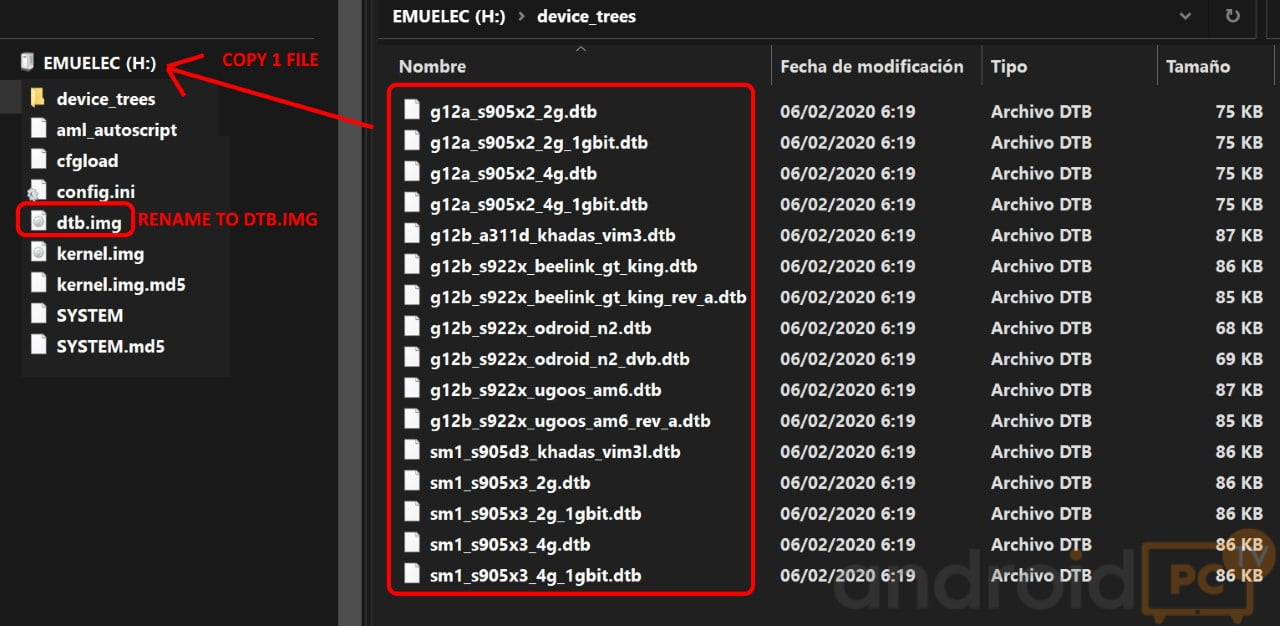


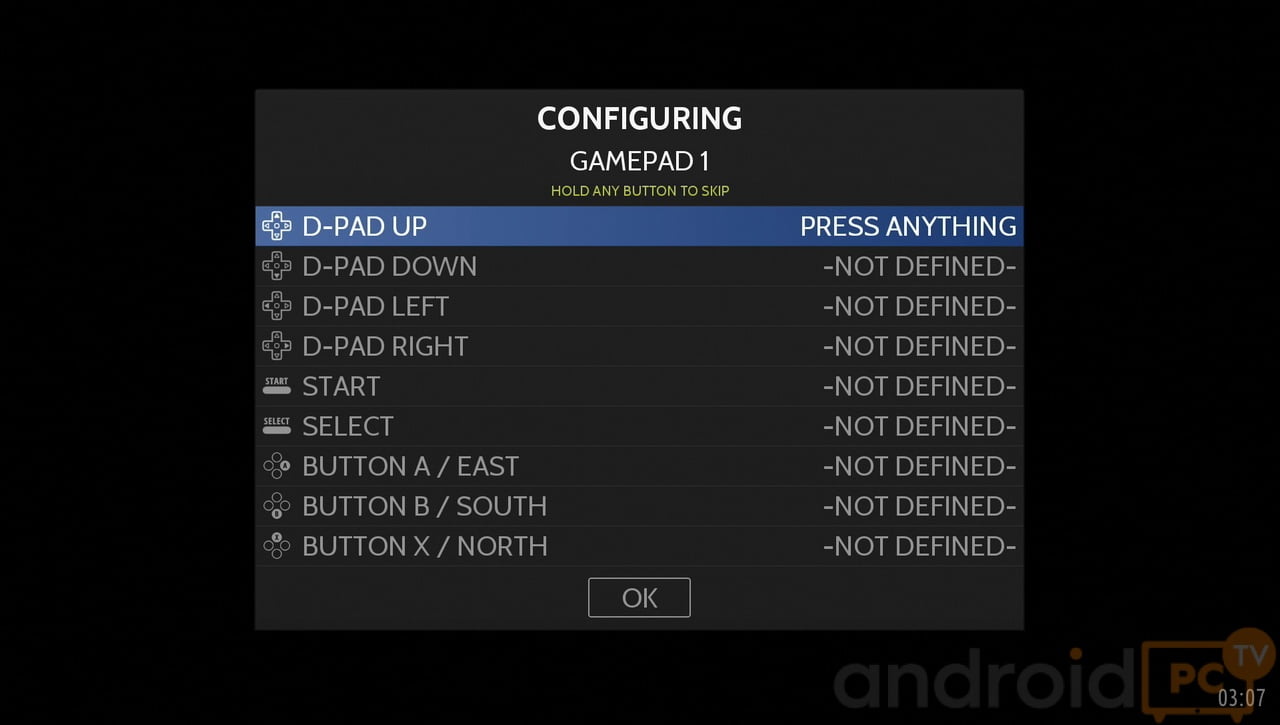






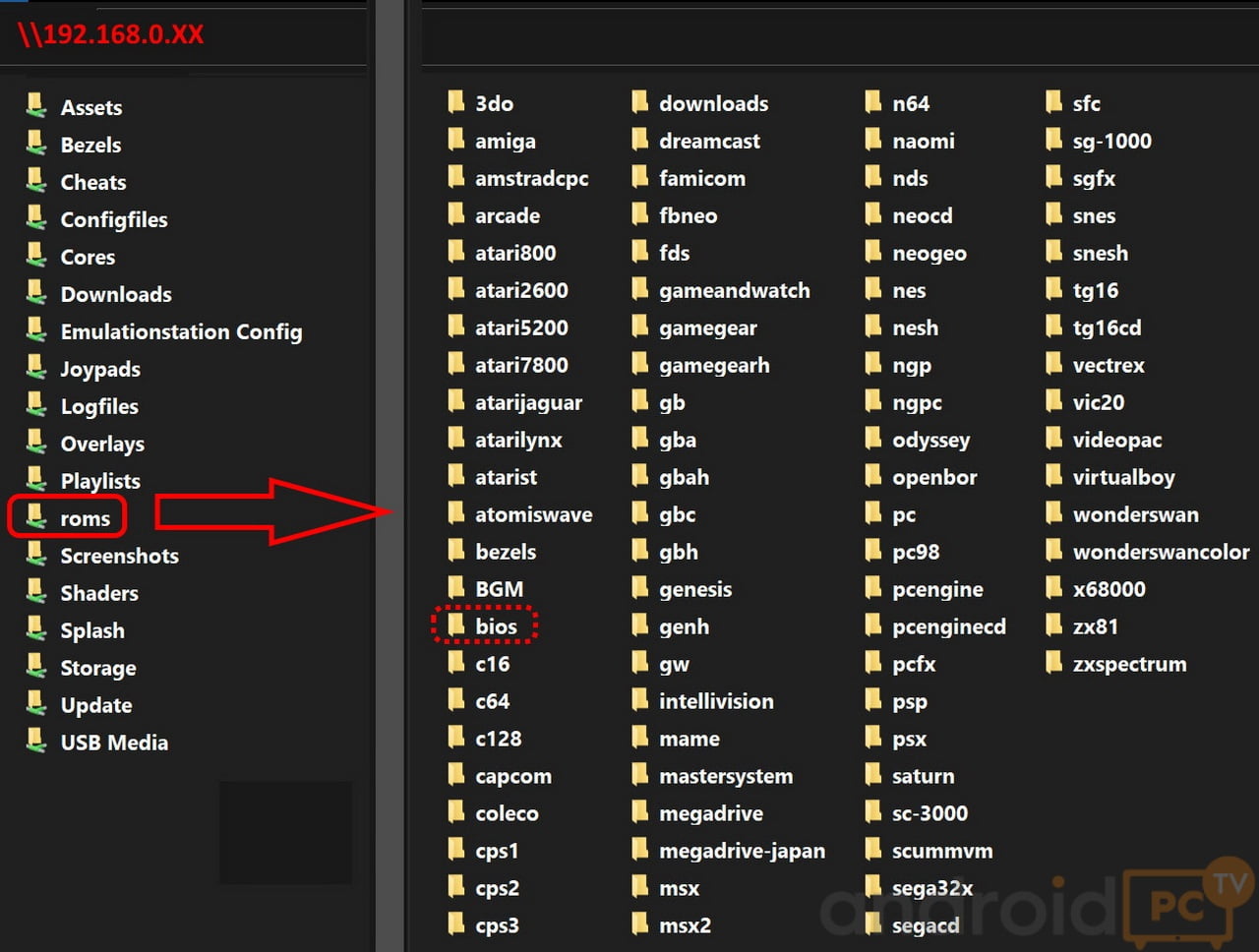


Hi will it run on an H96 max 4k
CPU: RK3318 on Android 11
hi i need some help with the new beta 4.6 soc s905x4 is compatible if I’m not mistaken but my problem is witch dtb to use for a tanix x4 with 4gb
I reproduce here the comment I made today on EmuELEC’s Discord:
“On 08/07/22 I installed the trial version 4.6 on the Vontar HK1 RBOX (SoC S905X4). Then I tested it and was surprised by the great result. It worked pretty well. I know it’s a trial version and that it will still be improved. My congratulations and thanks to the EmuELEC team.”
In summary, now EmuELEC works with SoC S905X4.
hello 😉
I bought a retro console with Emuelec installed , all works fine for…few minutes . Then the tv turns green, yellow etc and doesn’t work anymore ! What’s the cause ? How i solve that ? Looking forward for your feedback;)
how to reset button configuration..all messed up..
Hi thereI bought an android box online and I chose a Tanix TX3 Amlogic S905X3 4GB RAM 64GB ROM noting that it is supported by Emuelec etc.After waiting 6 weeks for it to arrive I’ve used AIDA64 to check the system specs and it has:
Manufacturer: AmlogicModel: TX3Brand: AmlogicBoard: newton
And then when I use the command “cat /proc/device-tree/amlogic-dt-id” I get: ‘sm1_ac214_4g-1000w’
Am I right in saying I’ve been sent something other than a s905x3 unit?Can anyone advise whether an ac214 will work with Emuelec, and if so what device tree I can use?
Thanks
Nice Friend. This tutorial helped me alot for my device S905x3
I don’t know if anyone has commented on this, but unlike what was stated in the great tutorial above the SoC S905X4 is not compatible with EmuELEC.
which extractly Core i have to select for my device (Amolic S905L), i’m using Gamebox G5/D905 made in China
I recently bought a Super Console X Pro off eBay. I am having some difficulties with it. Button mapping only seems to work in the device menu before selecting a game or system. I can’t figure out how to return to the device menu once I’ve started a game, I have to wait for a reboot if I want to change to a new game. But the biggest issue I’m having is if I ever want to play a longer title, I have to do it in one sitting because any save files I make in game will disappear if… Read more »
Hi, how can I change the image theme of the seller, i have súper console x pro and I want to change the image of Kin Hank, I dont like it, can we do that?
is it support TX6 with cortax Cortex A-53 CPU?
COPY GAMES ROMS TO INTERNAL STORAGE VIA NETWORK WITH EMUELEC V3.9 OR HIGHER
.
i have done for emuelec 3.9 for S905w…In order to work on first boot, does ROM has to transfer first into SD card?
Can i use an Xilibod X96 AIR ?
Thanks for the special guide. Help me a lot! My device is a EN1040K with S905x3, 2GB RAM, Memoria Flash eMMC 8GB + MicroSDXC card Sandisk Extreme 64GB, class 10, up to 160Mb/s. I used the “sm1_s905x3_2g.dtb” option from device tree. I followed the initial steps and everything was fine until it was time to boot my TV Box from a correctly mounted pendrive. By the method of restarting the system, it entered a configuration screen and it was not possible to make any selection there. By LibreELEC and Terminal methods, access was denied by the need of Root. If… Read more »
Hi, I recently wanted to upgrade from the super console x to the HK1 box. So I have had no problems etching and booting emuelec previously. However with the HK1 box S0905x3 4g device, it always boots to the android no command menu. I tried both the toothpick method and libreelec boot app. And tried 3 different SD cards, a sandisk 128 g, and a samsung 32 and 128 gig. I don’t know what to do anymore
Thank you very much for producing this guide. I have followed your instructions very carefully and am having some issues, I would welcome any advice. I am trying to install EmuElec 4.1 onto an X96 Max Android 10.0 4GB I have tried 2 brand new micro SD cards, one San Disk Ultra 32GB and a 128 GB variant both formatted as FAT32 I first tried the sm1_S905x3_4g_1gbit device tree but have also tried the other X96 variants. If I try to reboot via the console the box will just reboot into Android if I try to reboot via LibreELEC I… Read more »
Does emuelec recognize hdd external with 1 tb storage. Because when I put all my roms to it, it won’t update games and when you boot, it stuck on the loading screen like it still reading the hdd external.
Hi. I am using the super console x pro for Emuelec. My CPU Model is S905M rev b 1gb of memory. Which tree file can I use?
Hi guy, it’s possible install on the M8S box?